Photo by Plush Design Studio on Unsplash
The first day of class is arguably the most important day of the course. During this first meeting, students form their impression of their faculty and instructors, and the course itself–what they will do in the next 10 weeks and how they will go about doing it. It is therefore extremely important to set the right tone, spark students’ curiosity, and give them a realistic picture of what learning in your class is like.
Faculty and instructors, to maximize the time you have for active learning activities on your first day of class, why not leverage Canvas quizzes to have your students explore the logistical part of your syllabus, such as your grading scheme, types of assignments, assignment due dates, and final exam dates? You can create an auto-graded Canvas quiz so that students get immediate feedback without extra effort on your part. You can even “gamify” the quiz so that it reads like a treasure hunt or scavenger hunt. Not only can it potentially make reading the syllabus “fun,” it also invites the students to take ownership of responsibility for knowing what your expectations for them are.
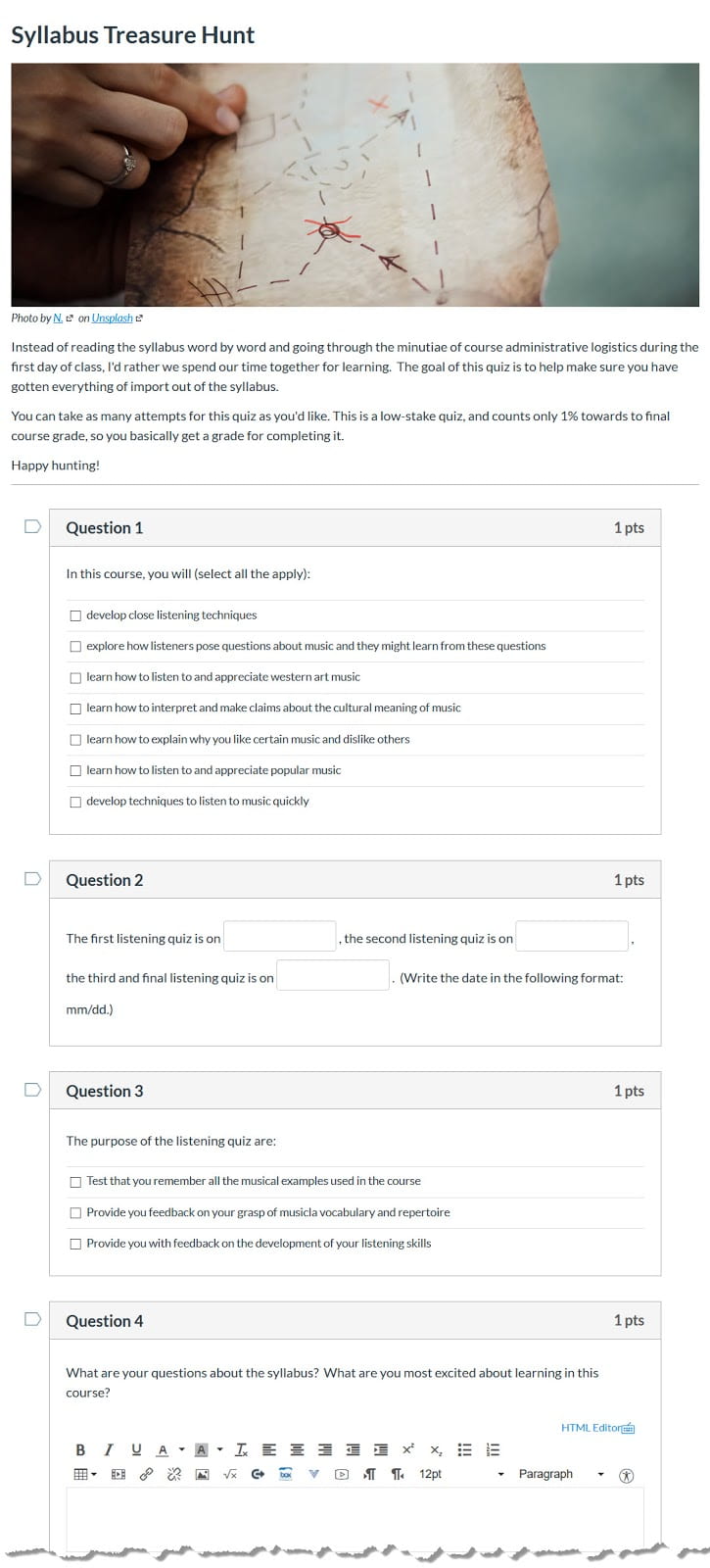
Get Started
To create a quiz, go to Quizzes in your course, and click on the maroon +Quiz button at the top right. The quiz description and options can be set on the Details tab, while quiz questions are added on the Questions tab.
See Resources below for detailed instructions, help and more information.
A few tips
- To encourage students to take this assignment seriously, make your “Syllabus Treasure Hunt Quiz” a low-stake exercise and worth only a small fraction of the total grade for the course. The easiest way to do this is to put the quiz in its own assignment group and give it a small weight.
- Consider including an open-ended question at the end of your quiz for students to enter their questions and list a few things they want to learn from your class. Ask, “What are your questions…?” NOT, “Do you have questions…? The former is better at soliciting questions because it presupposes students will have questions.
- Use multiple select or fill-in-the-blanks question types to make the quiz “difficult” and ensure students take the time to process the content of the syllabus. For example, ask students to select from a list of possible learning goals for the course or list all the major assignment due dates or quiz dates.
- Select Shuffle Answers in quiz settings to randomize answer choices.
- Consider allowing students to take multiple attempts at the quiz to make it truly low stake.
- In your second class meeting, acknowledge students’ effort and respond to open-ended questions and student suggestions. Canvas provides quiz analytics, so you can also check for commonly missed questions.
- Remember to emphasize to your students why you are not reading the syllabus word by word to them, and that the goal of the quiz is to help them make sure they have gotten everything of import out of the syllabus. Understanding the learning goals of an exercise helps students perform better.
- Set a due date for the “Syllabus Treasure Hunt Quiz” so that students know when they need to complete it by.
Make the quiz look fun by including images or other multimedia. In the Rich Text Editor, select image, then select the Flickr tab to search for Creative Commons Public Domain images.
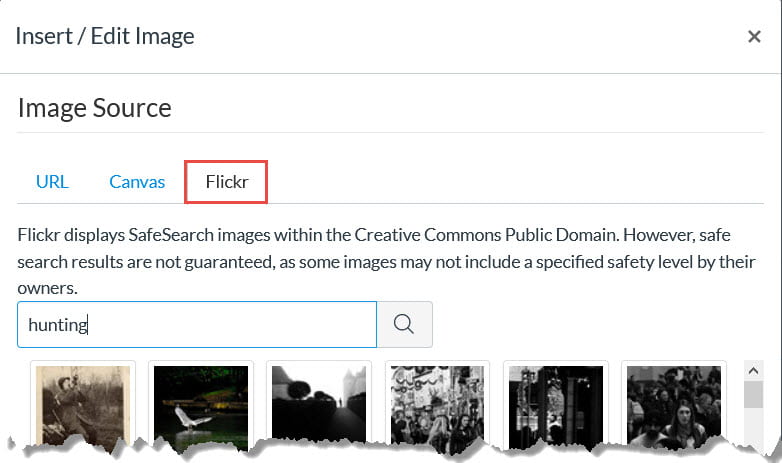
Resources for How to Use Canvas Quizzes
- See ATS’s complete guide to Online Quizzes and Surveys (PDF)
- Come to ATS’s Canvas Walk-in Hours or set up an individual consultation.
- Canvas Guides on Online Quizzes
- How do I create a quiz with individual questions?
- Create an open-ended question: How do I create an Essay quiz question?
- How do I create a Multiple Answers quiz question?
- How do I create a Fill-in-the-Blank quiz question?
- Allowing multiple attempts, shuffling answers, and changing other quiz options: “What options can I set in a quiz?”
- How to weight grades: Section II Weighting Grades of our “Weighting Grades, Giving Extra Credit, and Other Tips on Managing Assignments and Grades in Canvas” blog post
- Preventing Cheating in Canvas, Part 2: Quizzes
