Canvas releases new features and bug fixes every three weeks. This means that faculty, instructors, and students can expect problems with the software to be fixed more quickly, but it also means that users have to learn to be flexible and expect that the interface may change from time to time.
Keeping up with software updates can be quite time-consuming. To help you get ready for fall quarter, in this post we summarize the significant changes to Canvas in the last academic year and give a peek at upcoming ones. The full list of changes is available on Canvas’ 2018 Product Announcement page.* Subscribe to our blog to keep up-to-date on UChicago Canvas changes.
*Note: Not all the products listed on the product announcement page are available at UChicago.
Significant Changes since Fall 2017
Anonymous & Moderated Grading
In July 2018, Canvas released a new version of anonymous and moderated grading to provide improved assignment flexibility with fully anonymized, multiple-grader anonymity, and moderated options. You will now be able to choose from new options on the Assignment edit page; there is also a new grader workflow to enter the final grades and release them to students. For more information, see:
- How do I add an assignment that includes anonymous grading?
- How do I add a moderated assignment to be graded by multiple reviewers?
- How do I review moderated assignments in SpeedGrader as a moderator?
- How do I post final grades for a moderated assignment as a moderator?
Content Duplication
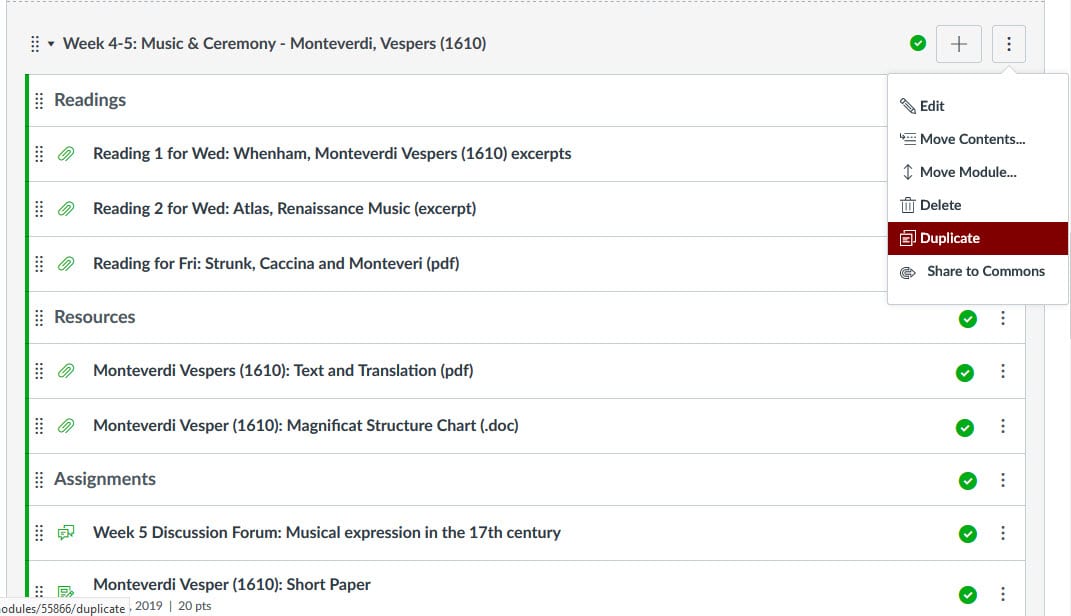
You can now duplicate assignments, pages, discussions, and modules* in Canvas. (In other words, you can duplicate everything except quizzes.) This allows you to build a course site quickly, especially if you have specific settings or formatting for assignments, discussions, or pages that you want to reproduce. For step-by-step instructions, see:
- How do I duplicate an assignment?
- How do I duplicate a discussion in a course?
- How do I duplicate an event in the Calendar as an instructor?
- How do I duplicate a module?
- How do I duplicate a module item?
- How do I duplicate a page in a course?
*Note: You cannot duplicate modules that contain one or more quizzes.
DocViewer (SpeedGrader and Documents in Modules or Pages)
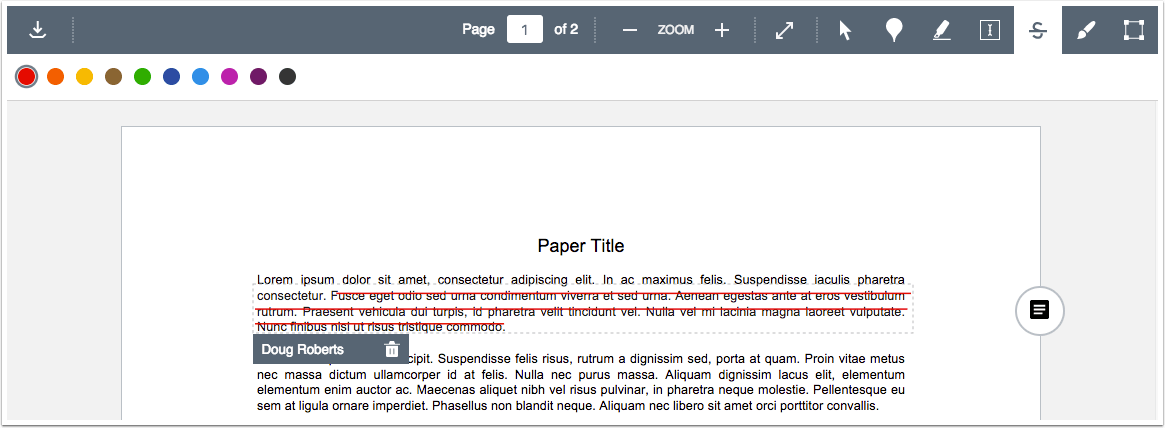
In the past year, Canvas made a number of improvements to their DocViewer, a tool used to preview files linked in Modules or embedded in Pages, and also used in SpeedGrader for annotating student online submissions. You can now annotate Word, PDF, and image files in SpeedGrader. The annotation types that Canvas supports include point, highlight, free text, strikeout, free draw, and area. Annotator can choose from a variety of annotation colors. For more information, see:
- Canvas Release: Canvas DocViewer
- Canvas Production Release Notes (2018-06-02) (Functionality improvement)
New Gradebook

Canvas released their New Gradebook in January 2018. Instructors can opt-in to use the New Gradebook, which offers useful filtering and sorting capabilities, submission status coloring, and late and missing submission policies, among other new features. See our blog posts Introducing the New Gradebook and Canvas’ New Gradebook: Features and Tips for more information.
Non-Scoring Rubrics
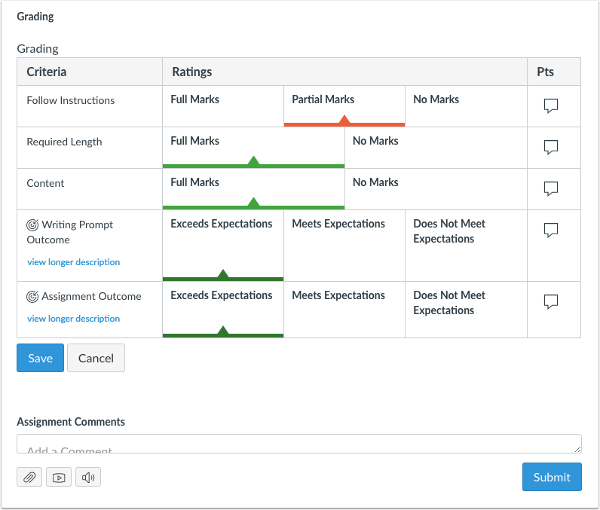
In July 2018, Canvas added non-scoring rubrics as one of the options for rubrics. Non-scoring rubrics are qualitative assessments and do not have point values. They help students focus on assignment feedback instead of point values. For more information, see:
- How do I add a rubric to an assignment? (Be sure to select the Remove points from rubric check box.)
- How do I use a non-scoring rubric to assess submissions in SpeedGrader?
Events and Scheduler Improvements
In August 2018, Canvas consolidated the Events and Scheduler functions on the Calendar page. There is now a single + button to create events, appointment groups (for office hours sign-up), assignments, and to-dos. You can now also duplicate events via the More Options button. For more information, see:
- Our blog post, “Introducing the New Scheduler”
- How do I duplicate an event in the Calendar as an instructor?
- How do I add a Scheduler appointment group in a course calendar?
- How do I view or edit a Scheduler appointment group in a course calendar?
- How do I remove students from a Scheduler appointment in a course calendar?
Section-Specific Announcements & Discussions
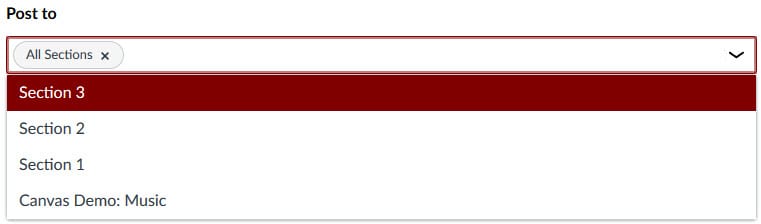
You can now create section-specific announcements and section-specific graded and non-graded discussions. These feature improvements provide additional flexibility in managing your course. In both cases, you can now select specific sections at the bottom of the announcement and discussion pages.
Student Planner: Student To-Do List View

In August 2018, Canvas released a new List View for the Dashboard (also called the Student Planner). The List View shows a student all items with due dates from across his/her courses, listed in chronological order. Students can also add items to their to-do lists manually. The List View aims to help students prioritize what they need to do across courses and identify missed opportunities, making it easy for them to manage their time in one place. In addition, the List View will also display graded assignments, so that students can click on the link to view assignment feedback and grades. For more information, see:
- How do I use the Dashboard List View as a student?
- How do I add a to-do item in the Dashboard List View as a student?
Student View Button on Course Home Page
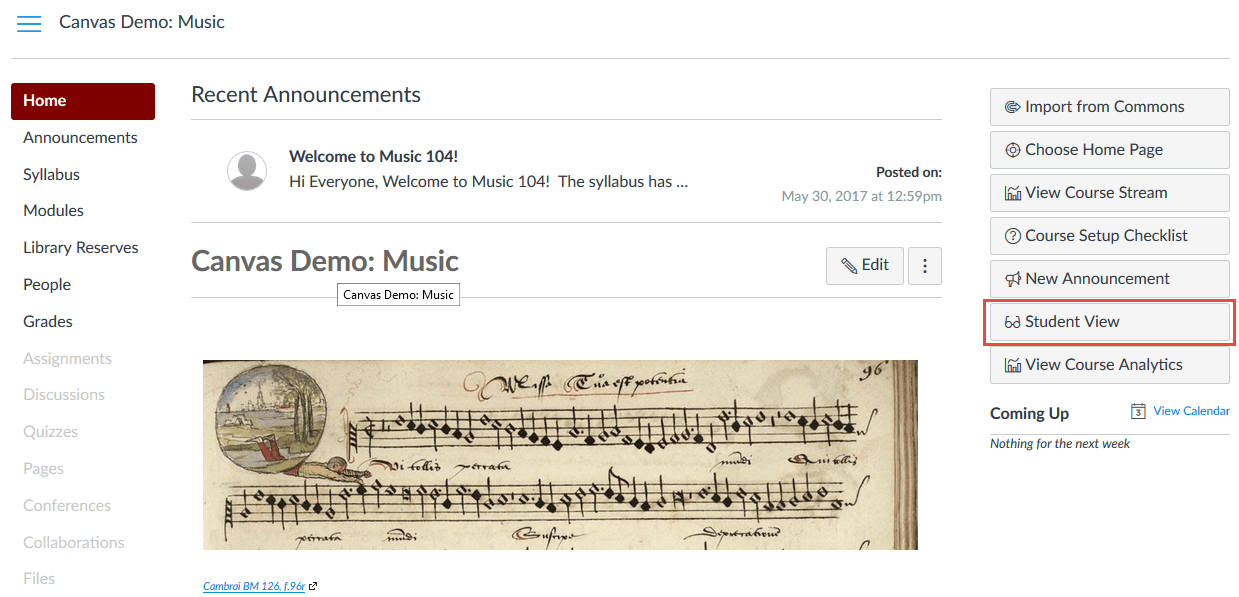
In February 2018, Canvas added the Student View button on the Course Home Page. Previously, the Student View button was only accessible on the Course Settings page. The Student View button allows instructors to view the course site and test course functions (e.g. submit an assignment) as if they were a student in the course.
Upcoming Changes to Look Forward to
Analytics 2 for Teachers
Canvas Analytics 2 provides faculty and instructors with at-a-glance data on student performance and participation, providing information for proactive course correction. It will let instructors examine student performance as a whole class and individually over the entire course; it will also show how students interact with course content and participate in activities in Canvas. The Open Beta is expected to be released by Winter Quarter.
For more, see: https://community.canvaslms.com/community/ideas/analytics
Quizzes.Next
Canvas has been developing the next generation of online quizzing tools, Quizzes.Next, for the last few years. Quizzes.Next is expected to focus on delivery and reporting, question management and item banking, simplified design, and a more responsive user experience. At the time of writing, Quizzes.Next’s features are still not on par with the current quizzing tool in Canvas. UChicago Canvas is monitoring its development closely.
