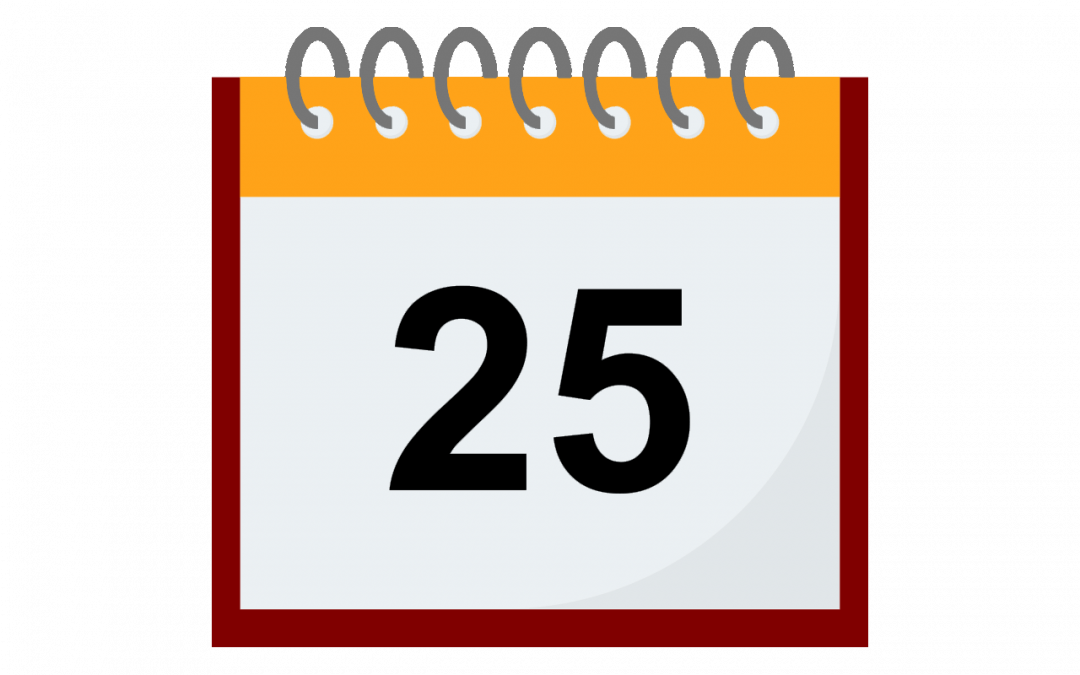Canvas’ New Scheduler is now live! The New Scheduler allows instructors to create Appointment Groups and schedule office hours directly from their course calendar.
In the previous Scheduler, if you wished to add an Appointment Group, it was necessary to click the Scheduler button at the top right of your Calendar:

In the New Scheduler, this button has been removed. To add an Appointment Group, you can either click on the desired date on your Calendar, or click the Add (plus sign) button at the top right of the Calendar. To find a different month in the Calendar, use the left and right arrows at the upper left.
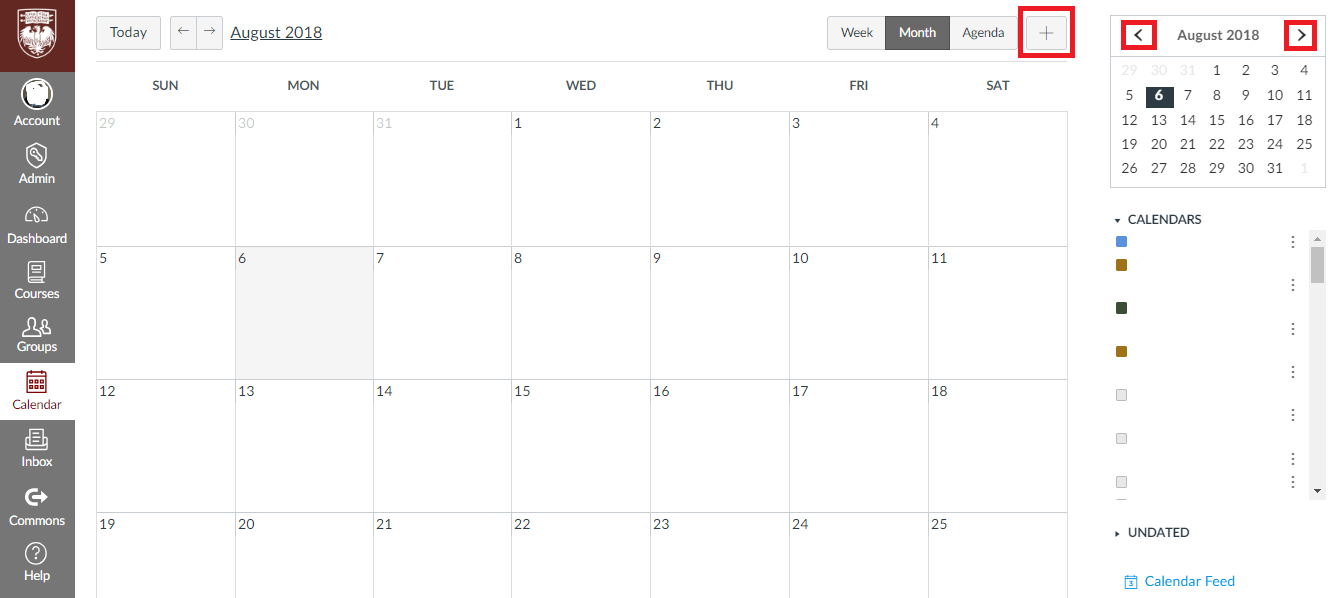
When the Edit Event dialog box opens, choose Appointment Group in the top menu ribbon. You can then enter a name and location, choose one or more section/course calendars to add the Appointment Group to, and divide the appointment time into slots, just as you did in the previous Scheduler. Click Publish when you are ready to create your appointment group.
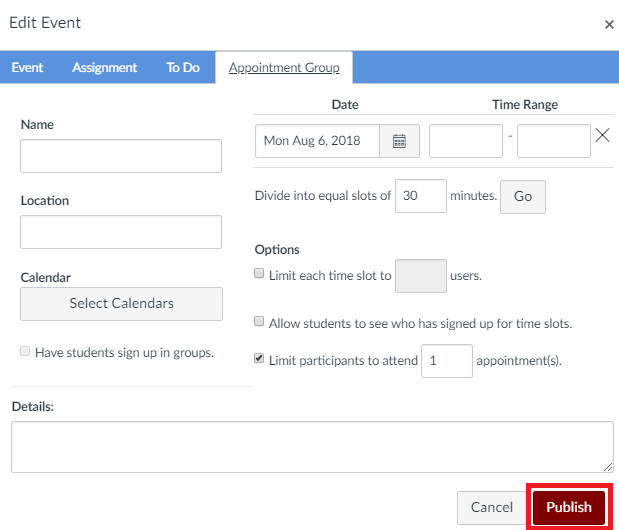
Help and Further Resources
For detailed instructions on how to use the New Scheduler, see:
- How do I add a Scheduler appointment group in a course calendar?
- How do I view or edit a Scheduler appointment group in a course calendar?
If you have additional questions, Academic Technology Solutions is happy to help. You can attend one of our walk-in sessions held in the TechBar of the Regenstein Library (see our workshop schedule for upcoming sessions), or contact us at academictech@uchicago.edu.