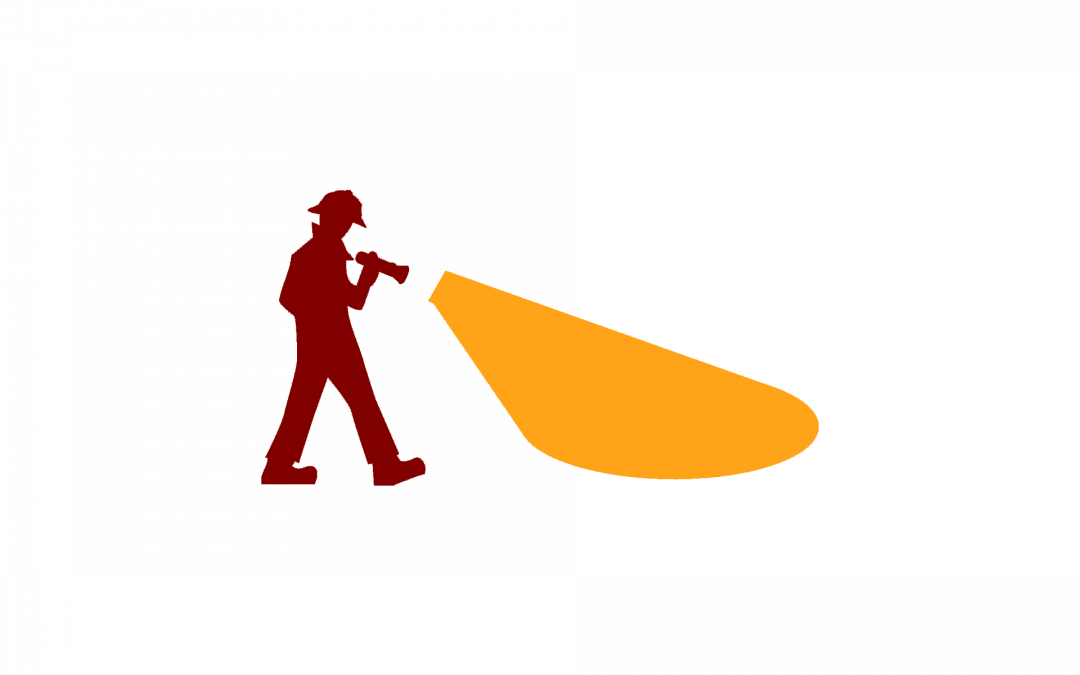In this blog post, we highlight important Canvas updates that have occurred or have been announced within the past month.
- NameCoach Is Here!
- New Functionality in Canvas Conferences
- Updated Course Navigation Menu Forthcoming
- Further Resources and Getting Help
NameCoach Is Here!
NameCoach has now been integrated with Canvas. NameCoach is a tool that allows you to record your name using your phone or computer and attach it as a NameBadge, so that others can click on it to hear the correct pronunciation of your name. This tool is also available to students on my.uchicago.edu; if a student has recorded the pronunciation of his/her name there, the pronunciation will also appear in Canvas.
To use NameCoach in your Canvas course, we recommend that you enable the link “NameCoach – Roster Tool (Unified)” in the course navigation menu. This will allow you both to record the pronunciation of your own name, if you wish, and to hear the correct pronunciation of your students’ names. You can also submit a request to students who have not yet recorded their names that they do so. To learn how to enable navigation menu items, please see: Customizing Your Canvas Course Navigation Menu

New Functionality in Canvas Conferences
Canvas Conferences has recently been updated with new functionality. New features include:
- Breakout rooms: Moderators of a Canvas Conference can create anywhere from two to eight breakout rooms during the course of a conference. This allows the moderator to sort a large group of students into smaller groups for focused discussion.
- Live closed captioning: Conferences now supports live closed captioning. The moderator of a Conference can designate a stenographer who will type in captions during the conference; the captions will then appear as subtitles.
- VPAT Support: Canvas Conferences are now in compliance with WCAG 2.0 AA accessibility standards (with some exceptions).
To learn more about using Canvas Conferences, please see: Video Conferencing and Remote Class Sessions in Canvas
Updated Course Navigation Menu Forthcoming
Beginning on October 19, the Canvas course navigation menu will have a new look. The updated menu interface is designed to increase accessibility by sharpening contrast and using both color and visual indicators to define currently active menu items.In the new menu:
- The active link will be displayed in black text and marked with a vertical line.
- Inactive links will be displayed in light blue.
- Hovering over an inactive link will cause it to be underlined. If the link is selected, it will then be surrounded by a 2px rectangular border.
- Any link that is not visible to students will be designated by a crossed-out eye icon. This replaces the light gray text formerly used to designate hidden links.
- If a link is invisible because it has no content, the tooltip will read “No content. Not visible to students”.
- If a link is invisible because it is disabled, the tooltip will read “Disabled. Not visible to students”.
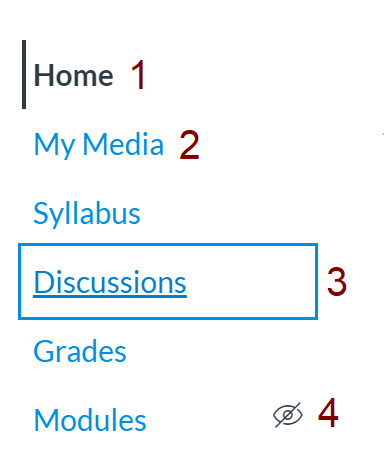
Further Resources and Getting Help
For full information on recent changes to Canvas, please see the August 17 and September 21 release notes. Note that not all features are necessarily enabled at this time. If you have further questions, please contact Academic Technology Solutions.