If your students are unable to see Panopto videos in your Canvas course, it may be because those videos are located in the incorrect folder. In this post, we will outline the difference between the main Panopto course folder and the Assignments subfolder, and explain why you should not use the latter for videos that are meant to be visible to all your students.
When the Panopto Video menu item is activated in a Canvas course, a folder is automatically created in Panopto that shares its name with the Canvas course. This is the course folder. When you or your students click on the Panopto Video link in the Canvas course navigation menu, you will be taken directly into this course folder.
At the upper right, you will see a Create button with a drop-down menu. You can use this Create button to record new video or to upload existing video to the folder. In either case, the video will be visible to anyone enrolled in the Canvas course.

Within the course folder, there is an Assignments subfolder. This has the same name as the course folder except for the appendage of [assignments] at the end, which may not be visible unless you mouse over the folder. The Assignments subfolder is intended for students to create or upload video as an assignment submission. By default, if a video is created or uploaded in this subfolder, it is visible only to the original creator and to the course instructor. Thus, if you place (e.g.) a lecture video in this subfolder, your students will not be able to view it.
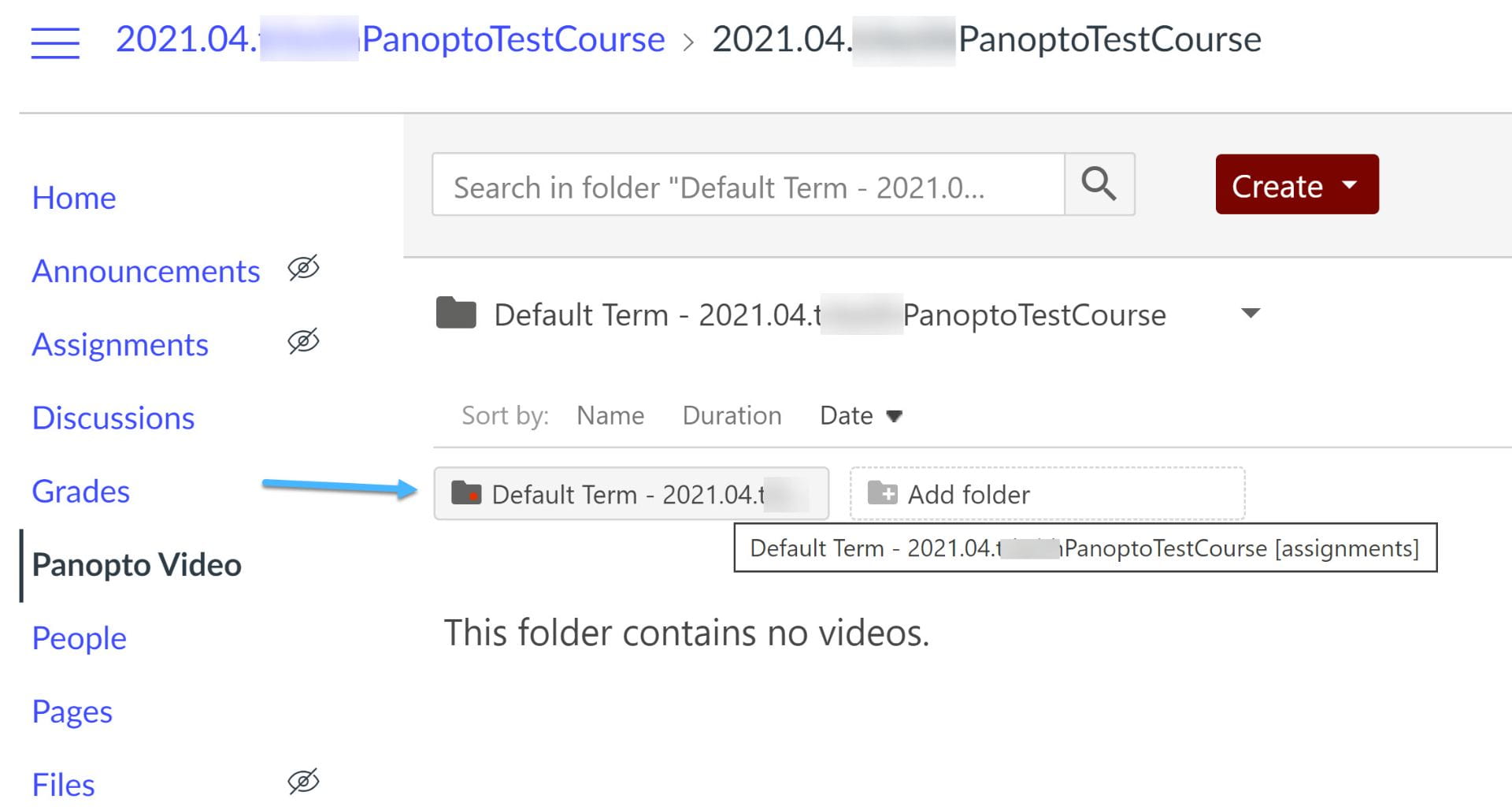
It is, therefore, essential to put any videos intended for your entire class in the main course folder, not the Assignments subfolder. The Assignments subfolder is a system default folder reserved for submissions of student work only.
If you have any questions or would like to discuss Panopto further, please stop by our Office Hours or contact Academic Technology Solutions to schedule an individual consultation.
(Featured Photo by Mr Cup / Fabien Barral on Unsplash)
