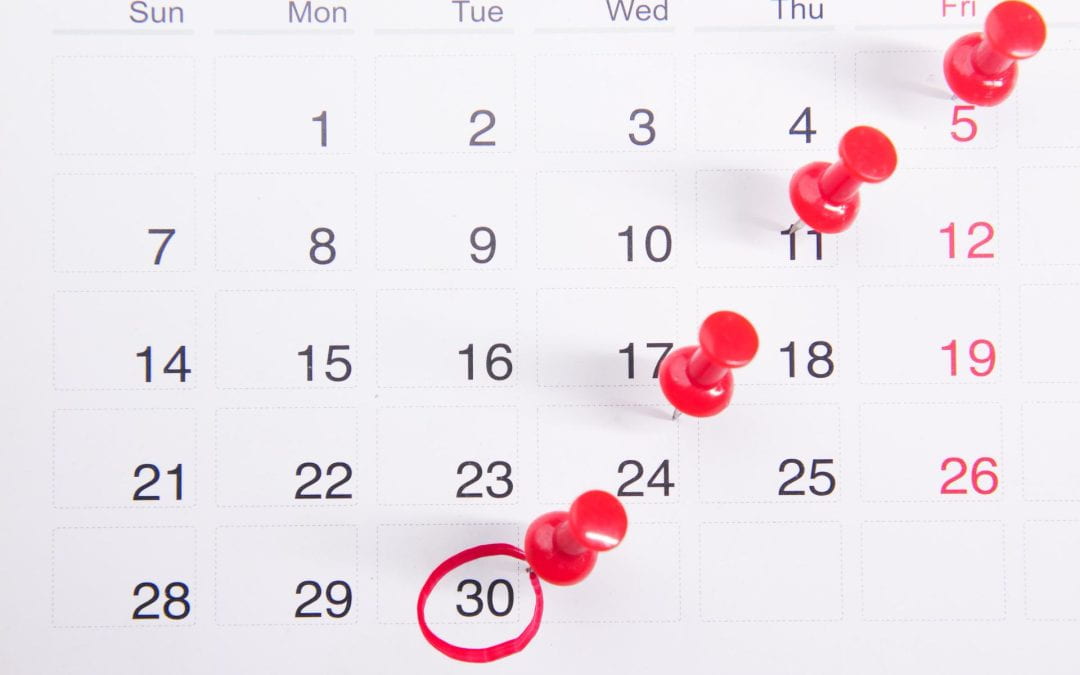Canvas now allows you to schedule when a Canvas Page will be published. This feature may be valuable to you if you wish to have fine-grained control over the pace at which students move through pages in your Canvas course. If, for example, you wish to create a page that is linked to an Assignment students will complete later in the course, you can now ensure that the page will remain invisible until you are ready for your students to view it.
When you are creating a Canvas Page, you will now see a Publish At box under Options.
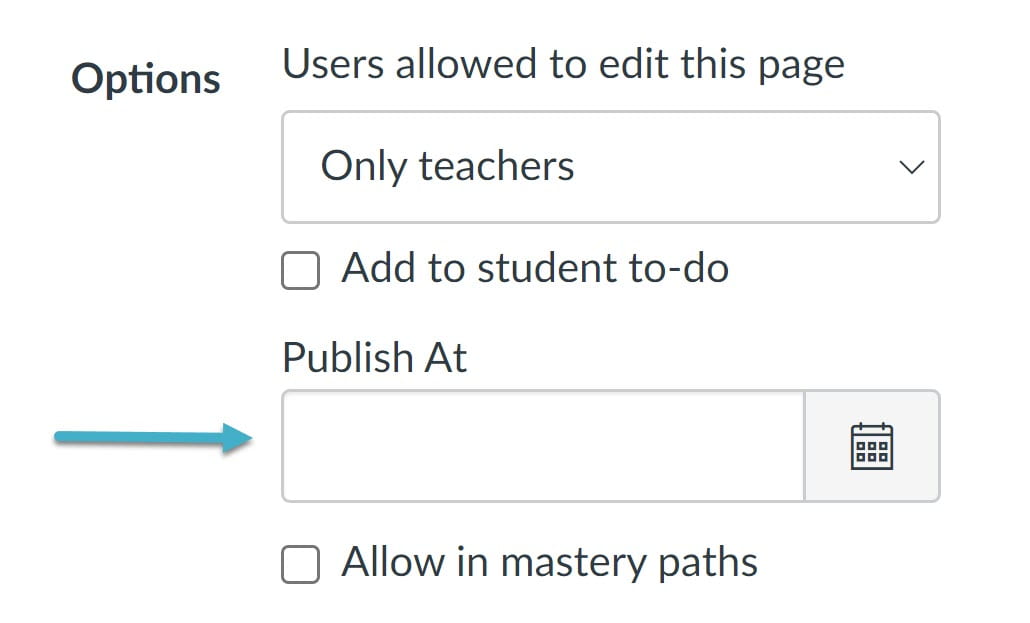
Use this box to select the date and time at which you wish to publish the page.
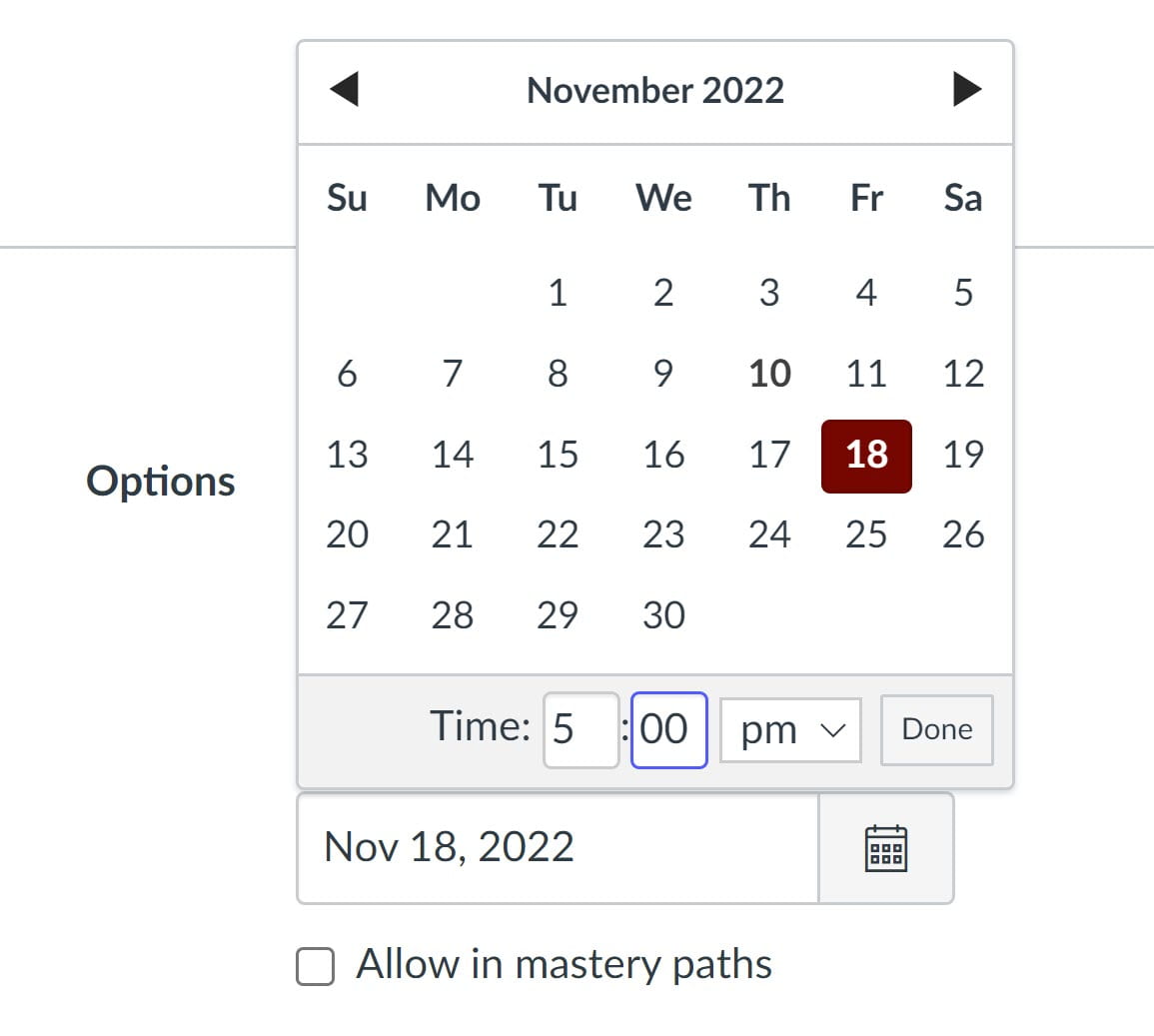
When done, click Save. (Save and Publish will be grayed out.)
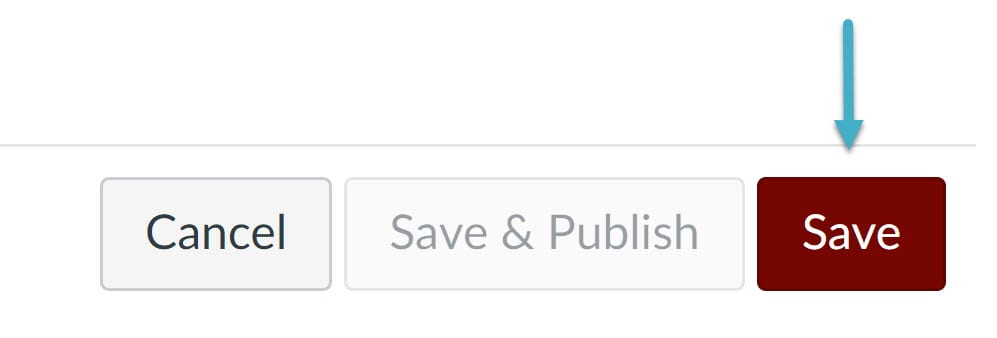
The page will be published at the date and time selected. As an instructor, you will be able to see a red icon representing the page. This icon will appear both in Pages → View All Pages and in Modules (if you have added the page to a Module), and it will display the date of scheduled publication when you mouse over it. However, the page will remain completely invisible to your students until the date and time specified.

For further information, please see the official Canvas documentation on scheduling page publication. (Remember that you can also lock an entire module if you wish; to learn how, please review the How do I lock a module documentation.) You are also welcome to contact us or drop by our office hours (virtual and in-person; no appointment required).
(Cover photo by Towfiqu Barbhuiya on Unsplash)