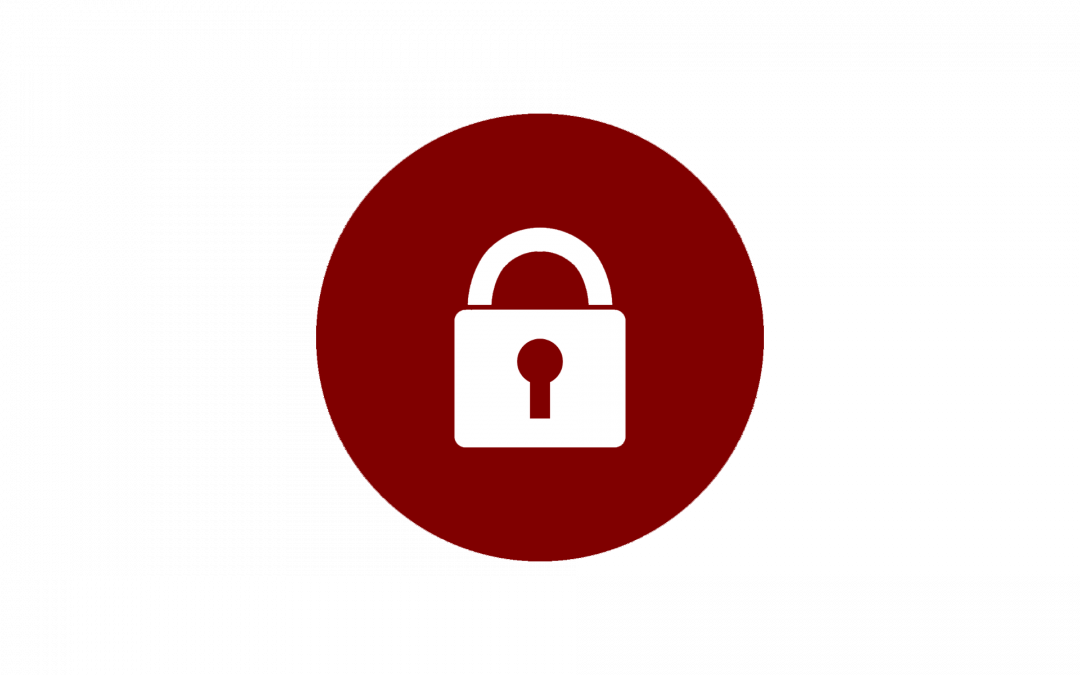There are certain circumstances in which you may wish to examine student activity within your Canvas course site. For example, you may wish to see whether students are reading an important content page you added to a module. Alternatively, you may suspect academic dishonesty on the part of a student during an exam, and want to know whether the student accessed your Canvas site during the exam time. In such cases, you may be tempted to consult the student’s Last Activity within the People section of your Canvas course.
However, evidence from peer institutions suggests that using the Last Activity option may furnish you with misleading information. For more reliable data on a student’s Canvas activity, you should examine their individual Access Report.
- Go to People within your Canvas course site.
- Click on the column of three dots at the end of a student’s entry to open the drop-down menu, and select User Details.

- This will open the student’s user profile. In the menu column at top right, click Access Report.

The Access Report for the student will show a breakdown of site activity by content. For each content item (assignment, quiz, content page, module), you will see how many times the student viewed the item, as well as the date and time when they last viewed it. For assignments and quizzes, you will also see the number of times the student “participated” (i.e. submitted an assignment or took a quiz). The data provided here can be helpful in determining whether students are viewing material such as content pages that you want them to view, or whether a given student accessed information pertaining to an exam during the window for taking the exam.
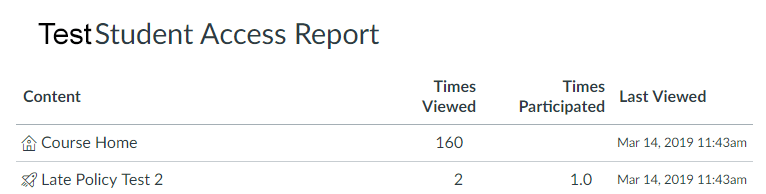
What Should I Do if I Believe a Student Has Accessed My Course Site for Dishonest Purposes?
If you believe a student may have accessed your Canvas course site during an exam for the purposes of academic dishonesty, here is the procedure to be followed:
- You should first contact your area Dean of Students. (For an overview of area disciplinary procedures, see https://studentmanual.uchicago.edu/area.)
- The area Dean of Students will then email the IT Security department with information about the suspected dishonesty.
- Finally, the IT Security department will consult with the area Dean of Students and reach out to Academic Technology Solutions to proceed with the investigation of the suspected dishonesty.
Important Note: Requests to investigate suspected academic dishonesty in Canvas must be routed through the area Dean of Students and the IT Security department before they come to ATS. Please do not initiate your request with Academic Technology Solutions. Doing so will cause a delay in fulfilling your request.
Further Information and Getting Help
For more information on the Access Report, see: How do I view the course access report for an individual user?
For further information on combating academic dishonesty, please see Literature Review: Academic Dishonesty — What Causes It, How to Prevent It.
If you have additional questions, please contact ATS.