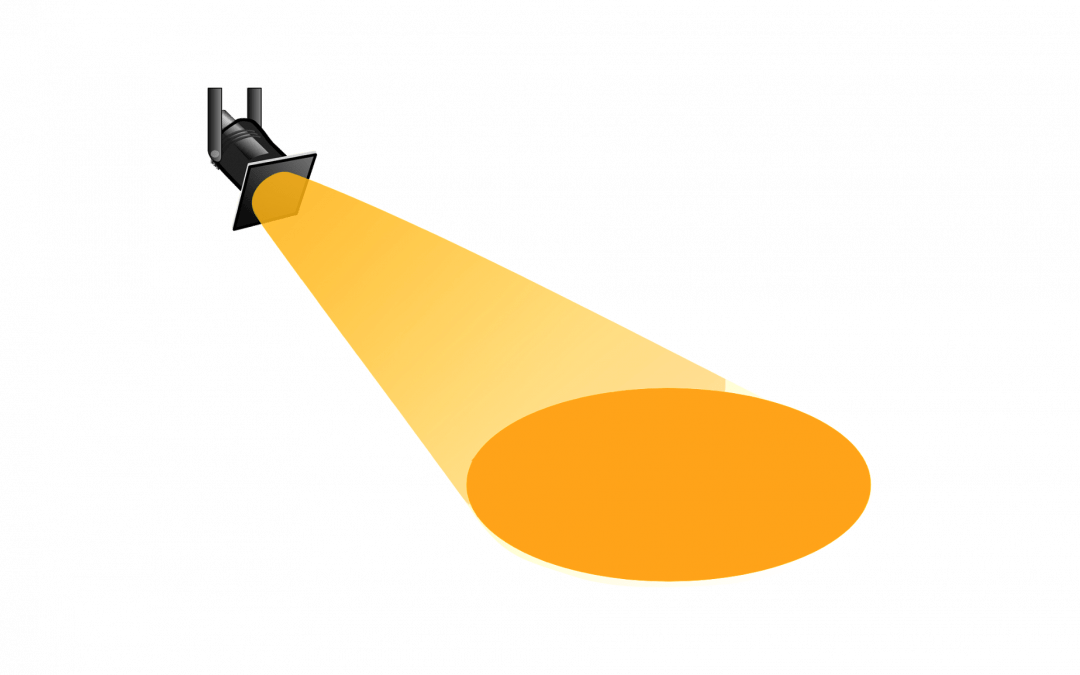In this blog post, we highlight important changes to Canvas that have occurred within the past month.
- Preferred Names Now Used Throughout Canvas
- Canvas Conferences Now Uses HTML5
- Changes to Course Roles when Manually Adding People to a Course Site
Preferred Names Now Used Throughout Canvas
If you have set a preferred name for yourself, your preferred name is now used everywhere in Canvas. For more, see this post.
Canvas Conferences Now Uses HTML5
BigBlueButton, the software used for Canvas Conferences, now supports HTML5. It is no longer necessary to enable Flash to use Conferences. Note: the new Conferences interface is not supported on Internet Explorer or Microsoft Edge.
Changes to Course Roles when Manually Adding People to a Canvas Site
Many instructors have reported issues to ATS with students becoming inactive in their Canvas course sites. This issue typically arises when a student is manually added to the course site using the role of Student. The next time the registrar’s feed is run, the feed detects that the student is not officially enrolled in the course and changes his/her status to “inactive,” causing him/her to lose access to the course site. A similar difficulty occurs when instructors are manually added to a course site with the role of Teacher. To remedy this problem, ATS has now removed the roles Student and Teacher from the Add People dialog box in Canvas, and it is no longer possible to add students or instructors manually using these roles. The Student and Teacher roles will henceforth be reserved for those who are officially listed in those roles on the registrar’s course roster, and they will populate automatically in your Canvas course site once the registrar’s feed is run.
If you need to add a student manually (for example, if the student is auditing, or if s/he needs access to course materials before officially enrolling in the course), you should use the Manually Added Student role. When you have entered the student’s CNetID in the box provided, select this role from the drop-down menu at the bottom of the Add People dialog box before proceeding.
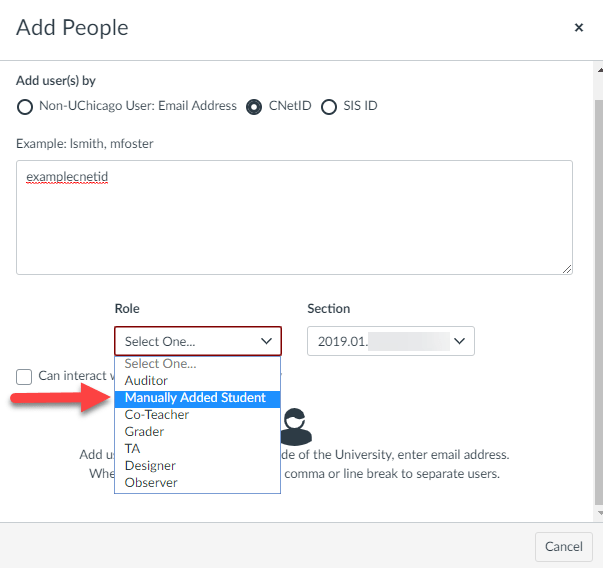
If you wish to add another instructor to the course who is not listed with the registrar, you should use the Co-Teacher role.
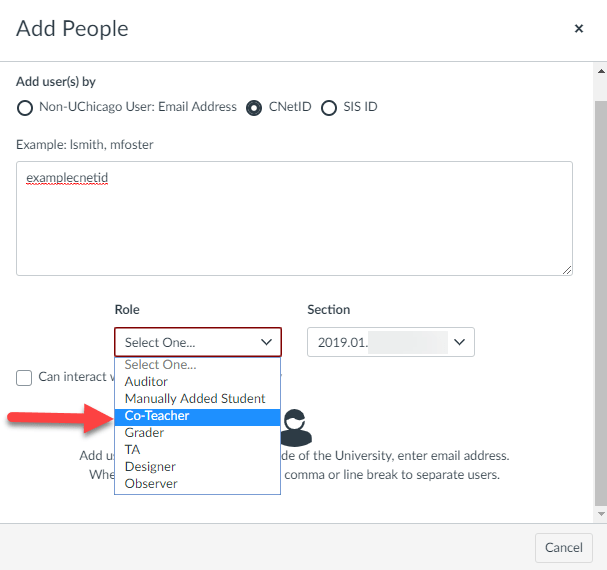
For further information, please see our previous post on Manually Adding People and Course Roles in Canvas.
Further Resources and Getting Help
For full information on recent changes to Canvas, please see the April 20 Canvas release notes. Note that not all features are necessarily enabled at this time. If you have further questions, please contact Academic Technology Solutions.