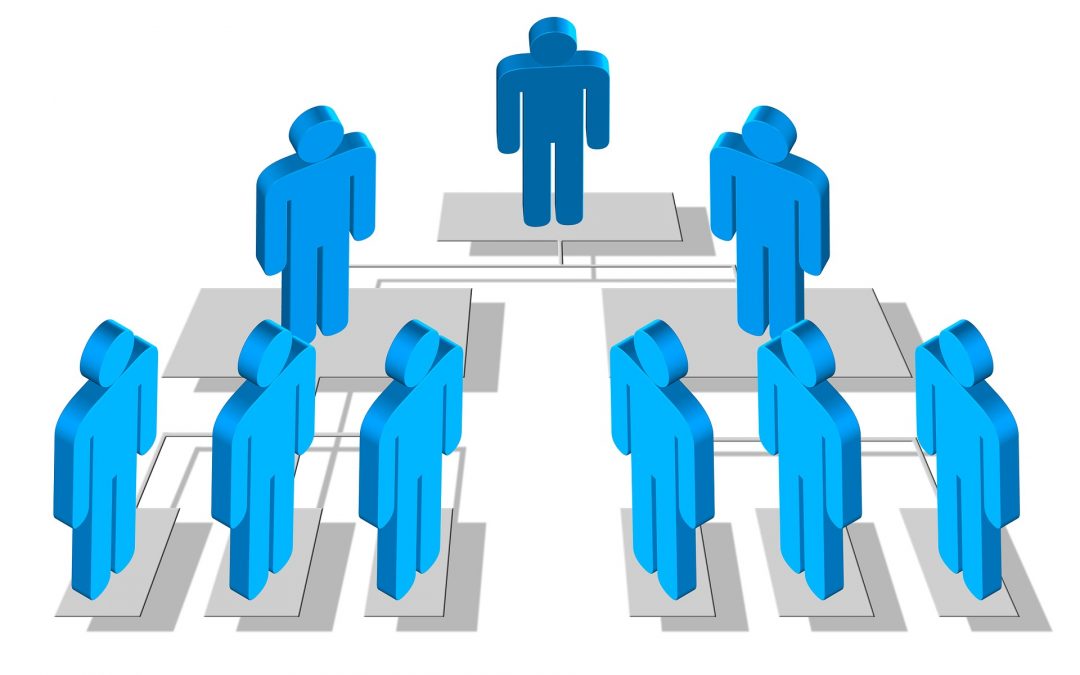Introduction
Canvas offers a great deal of flexibility in the roles it provides for students and instructors. The permissions attached to each role determine which portions of a course an individual can interact with and what changes he or she can make to the course site. To find the best fit for you and your group of instructors and staff, we have outlined the course roles and permissions below. Each role represents the types of permissions an individual would get in your course and the actions he or she can do. These roles are specific to each course. Thus, for example, an individual can be a “teacher” in one course and a “TA” in another course. Typically, roles are automatically assigned by the Registrar’s enrollment feed; however, faculty can manually add individuals to a course as needed.
Manually Adding Students or Instructors
When adding students that are not officially listed on the course roster, instructors should give them the role of Manually Added Student in Canvas.
When adding an instructor that is not officially listed on the course roster, that instructor should be given the role of Co-Teacher in Canvas.
Note 7/26/19: Student and Teacher roles are no longer available when manually adding people to your course. Both roles are used only by the Registrar’s Office feeds for users who have officially registered for the course.
For step-by-step instructions on how to add students or instructors manually, see our reference card on manually adding users in Canvas.
Canvas Course Roles in Detail
For those who are interested, here is a description of each role and its associated permissions. (See also courses.uchicago.edu/canvas-transition/canvas-roles.)
Student – As noted above, this role is only used for students who are enrolled in a course site through the Registrar’s enrollment data. The “student” role has permissions to view course content and engage in course activities, including the ability to submit assignments, participate in discussions, and view the course roster. “Students” cannot manipulate course settings.
Manually Added Student – This role, which is similar in its permissions to the “student” role, should be used for students not listed on the official course roster who need to be manually added to the course. Instructors should use this role to add students needing immediate access to a course site while they are waiting to be added via the enrollment feed from AIS. For step-by-step instructions with screenshots on how to manually add students into your course, please visit: https://community.canvaslms.com/docs/DOC-12973-4152724200 .
Auditor – This role is also similar to the “student” role, but it is used for students who are auditing the course, rather than being officially enrolled. Auditors have the same permissions as students, except that they cannot see a list of all users in the course or send a message to all users in the course.
Teacher – As noted above, this role is only used for instructors listed on the official course roster. “Teachers” have all course-level permissions, including the ability to add, edit, and delete all content in a course. They can also edit course settings and manually add users with CNetIDs, as well as non-UChicago users. “Teachers” are prevented from making system-wide changes to Canvas.
Co-Teacher – This is similar to the “teacher” role. However, this role is used for instructors who are not listed on the official course roster, but who will be co-teaching a course along with the listed instructor.
TA – This role is used for teaching assistants assigned to a specific course. “TAs” have the same permissions as the “teacher” role, with the exception of adding and removing teachers, TAs, graders, designers, and observers to/from the course. Also, “TAs” do not have the ability to add LTI integrations to the course.
Grader – Users with this role have the option of entering grades, editing grades, viewing announcements, viewing discussions, and viewing and commenting on student submissions. “Graders” are not allowed to add, edit, or delete course content.
Designer – Users with this role assist with adding, editing, and deleting course content. “Designers” do not have permission to enter or edit grades.
Observer – The “observer” role can only view course announcements and discussions. “Observers” are restricted from the majority of permissions: they do not have the privilege of adding, editing, or deleting course content, nor can they enter or edit grades. Please note that while this role is automatically supplied by Canvas and cannot be removed, the University does not use it and no one should be added under this role.