If you’re looking for a way to make grading easier for you and help students better understand where they can improve their work, Canvas Rubrics can help you deliver more impactful feedback with a minimum amount of setup time. (You’ll also be able to repurpose these in later instances of your course or duplicate and modify your best rubrics, so this quarter’s setup is an investment for your future teaching!)
And, when you score your assignments using a Canvas Rubric, there’s no need to spend additional time manually updating your gradebook. Student grades update quickly and easily when you use SpeedGrader!
How to Create a Rubric in Canvas
There are two ways to create a rubric. Select the set of directions below that fits your situation.
- As a stand-alone rubric to be associated with your assignment as a later point.
- As an addition to an assignment or discussion prompt you’ve already created.
Note that neither option limits your use of the rubric in the future. The only difference is the order in which you’ve decided to set up these course components in Canvas.
Creating a Stand-Alone Rubric
- To create a rubric for one of your courses, click the Rubrics button on the left-side navigation bar of your course screen.
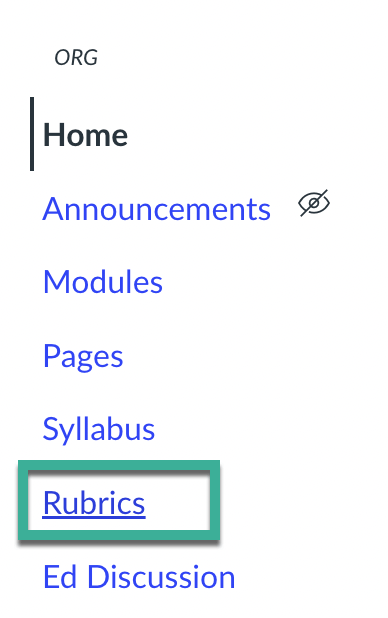
- Then, click the + Add Rubric button in the top right corner of the screen, and a new rubric for you to edit should appear.
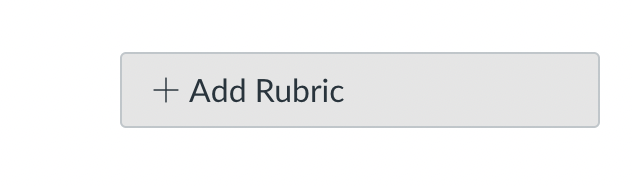
- From the top of this new rubric, you can create a unique title that will make the rubric easy to find and apply to future assignments.
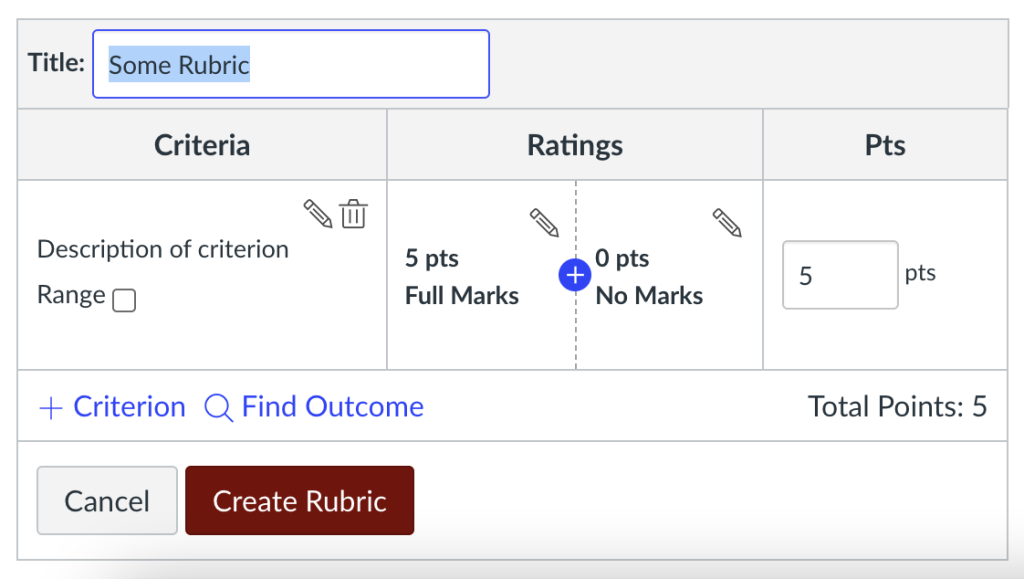
Adding a Rubric to an Existing Assignment
- When you’re in your course in Canvas, click Assignments on the left-hand menu.
- Click the title of the assignment you’d like to associate the rubric with.
- Click the + Rubric button.
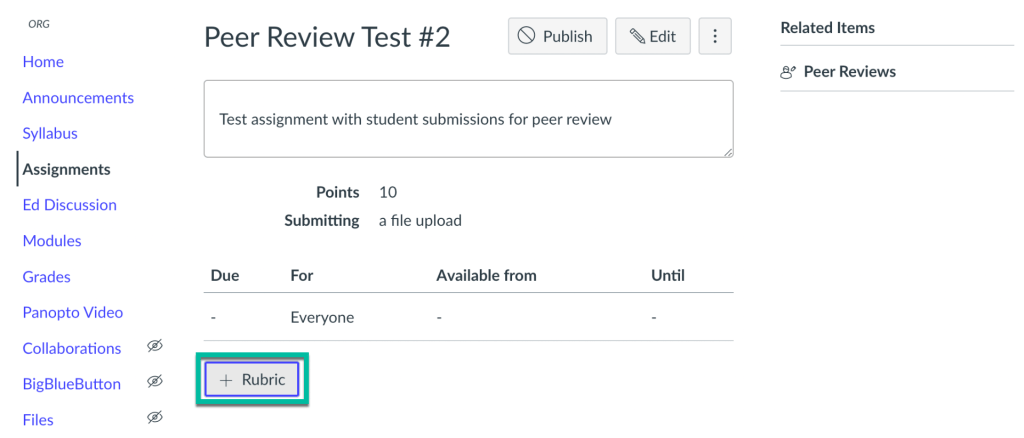
- A new rubric will appear for you to edit.
(Note that you can follow a similar process for adding a rubric to a discussion prompt.)
How Rubric Criteria and Ratings can help you
By using a Canvas Rubric rather than providing a separate document with assignment descriptions or requirements alone, you can convey clear expectations to students before they start their work and provide specific areas for improvement after it’s been graded.
Using Criteria
Canvas Rubrics accept multiple criteria of varying maximum point values, so you can make sure that your grading structure reflects your highest priorities for your students’ learning.
If you’re assessing an early draft of a writing assignment, for example, you can assign a lower point value to surface-level feedback about proofreading and a higher point value to the criteria like strength of argument, structure, or handling of research.
Using Ratings
The Ratings column in your rubric gives you the control to determine the level of nuance you need to assess any individual criterion for your assignment. If you only need to assign full or partial credit for something like “clearly identifiable thesis statement,” you can create one rating for maximum score and one to indicate zero points.
Note that just as you can write descriptions of your criteria, you can also include rating descriptions to the level of detail that suits your needs. If there are general strengths or errors that distinguish a three-point score from five points in a criterion like “Structure,” you can list those in detail and save yourself the time of re-writing your most frequently given feedback. That way, you can focus your attention on writing individual comments concerning the most important and unique traits of your students’ work.
Connecting Individual Assignments to Outcomes
Finally, if you connect your rubric to specific outcomes associated with your course, you can draw a clear line between the task at hand and the bigger picture for your students. The individual requirements within a specific project or assignment connect clearly with the reason that drove your students to enroll in your class.
Additional Resources
Ready to get started? Check out the following guides to assist you at whatever level of knowledge you’re starting out with in Canvas:
- What are rubrics?
- How do I create and edit rubrics?
- How do I manage rubrics?
- How do I create course outcomes?
Upcoming Workshops
If you’re looking for additional support using Canvas Rubrics, please consider signing up for the new rubric workshops being offered by Academic Technology Solutions this Autumn, on September 22 and October 19. You can also consult with ATS or drop by our Office Hours.
Image Credit: Werner Moser from Pixabay
