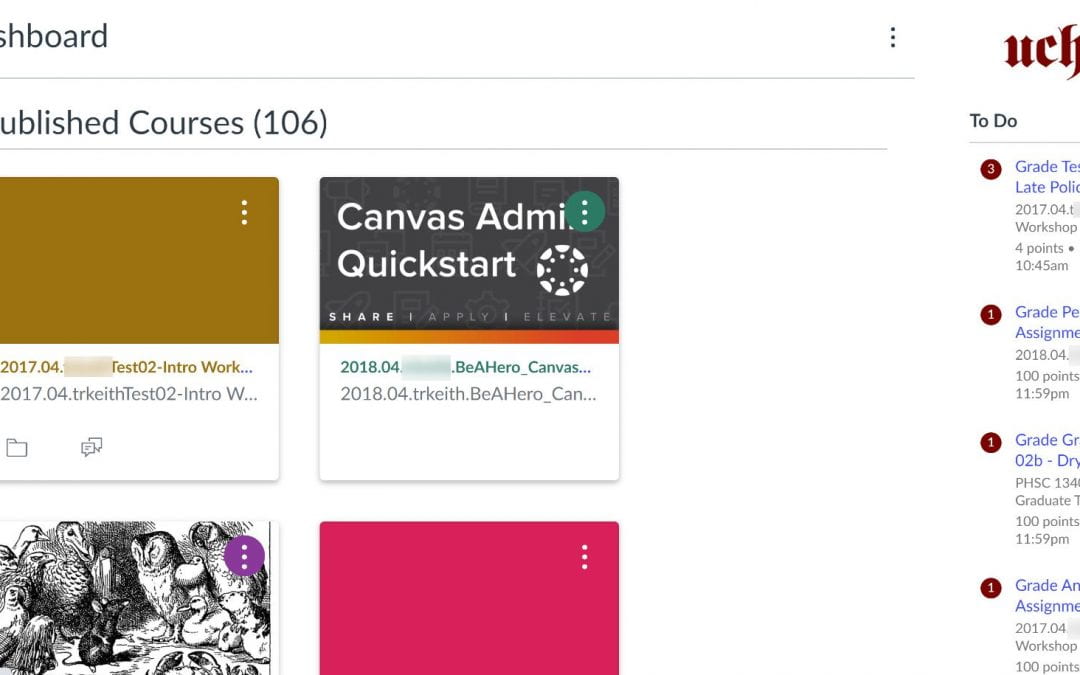There are a number of new features in Canvas this month that you may find useful. In this post, we will offer a summary of the most salient features that Canvas has recently added.
- Sticky Navigation Menus
- SpeedGrader: Edit Submission Status Labels
- Gradebook: Search for Assignments by Name
- Rich Content Editor: Accessibility Checker Indicator Now On by Default
- Getting Help
Sticky Navigation Menus
The Account, Course, and User navigation menus in Canvas are now “sticky”. When you scroll through a long page, these menus will continue to be visible and accessible. They can also be scrolled to view all menu links.
Brief video showing “sticky” menus in Canvas
For more information, please see Sticky Navigation Menus in the October release notes.
SpeedGrader: Edit Submission Status Labels
You can now change the submission status of a student’s assignment submission in SpeedGrader. Simply click the Edit icon (pencil) in the SpeedGrader sidebar and choose Late, Missing, Excused, or None (to clear all previous submission labels).
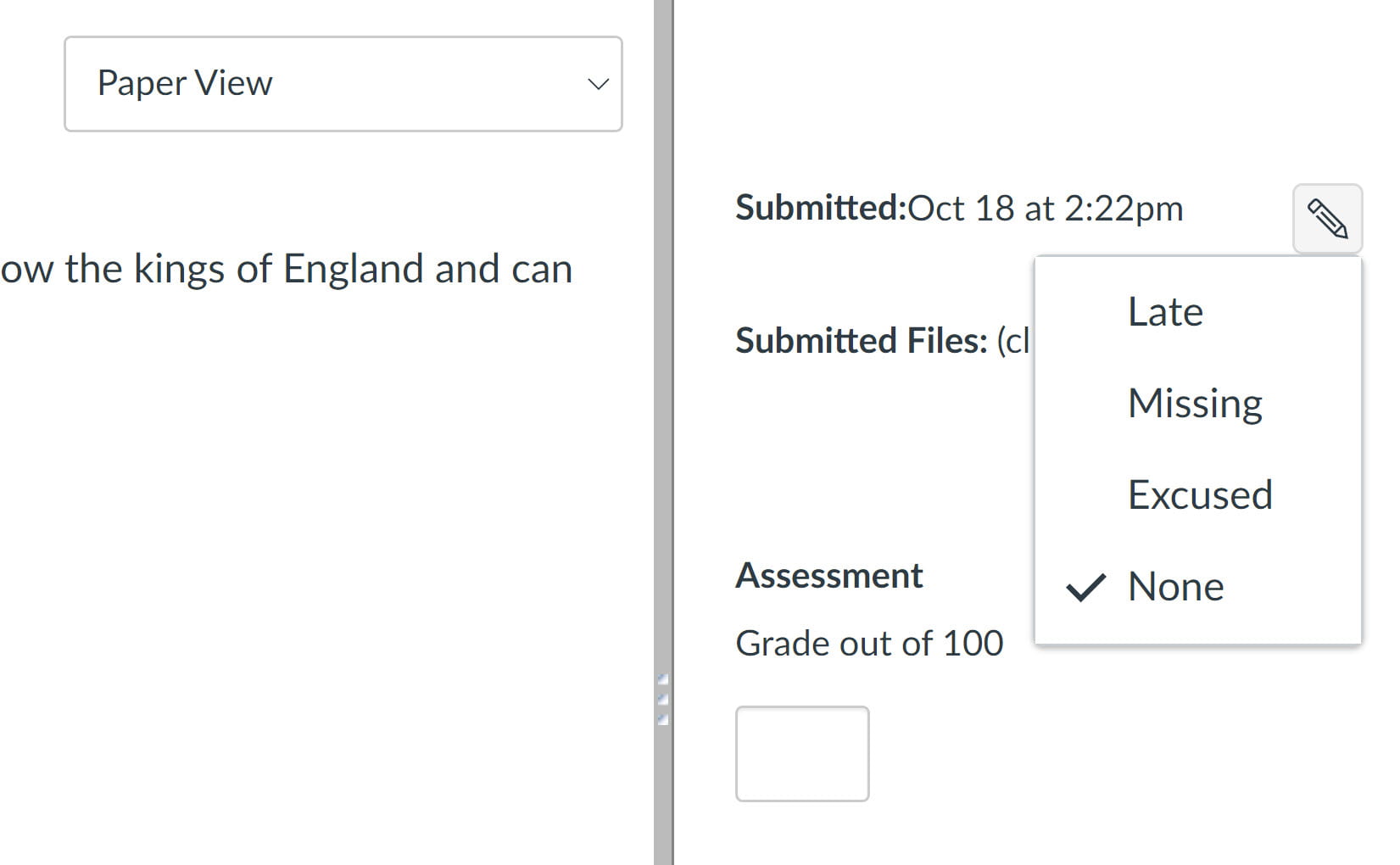
Edit icon and submission status label options
For more information, please see Submission Status Label Edits in the October release notes.
Gradebook: Search for Assignments by Name
In addition to its Student Names search field, the Gradebook now includes an Assignment Names search field. You can use this field to search for assignments in your course, and Canvas will display all matching search results.
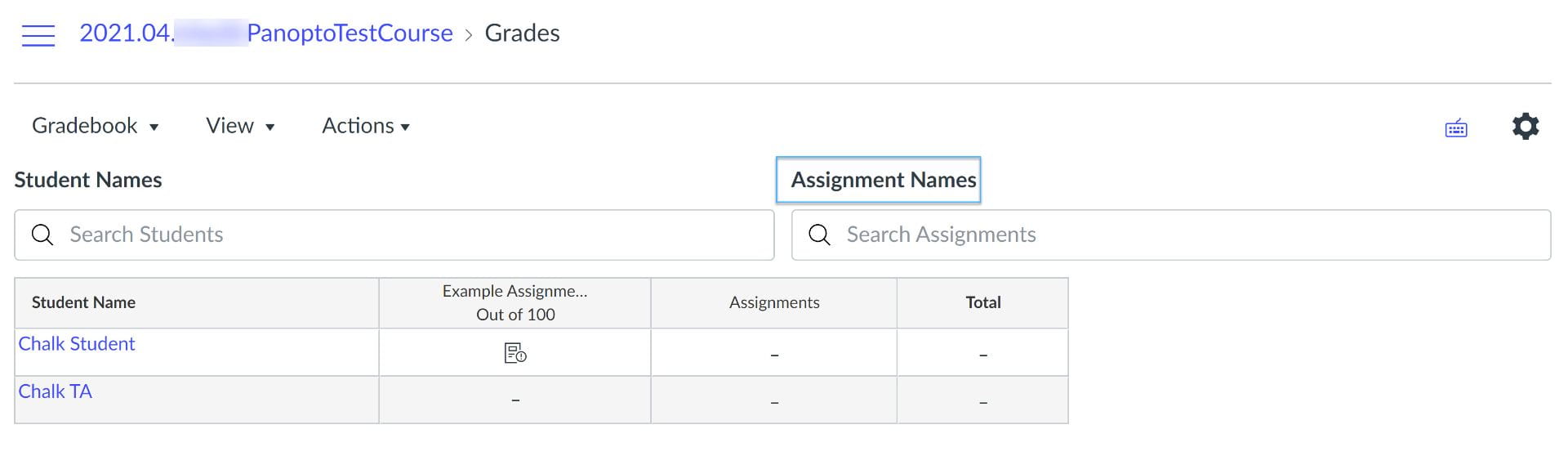
Assignment Names search field in Gradebook
For more information, please see Assignment Search in the October release notes.
Rich Content Editor: Accessibility Checker Indicator Now On by Default
Wherever the Rich Content Editor (RCE) appears in Canvas, the Accessibility Checker Indicator is now turned on by default. This indicator will display a number indicating the number of accessibility issues found in the RCE. You can view this indicator without needing to open the Accessibility Checker.
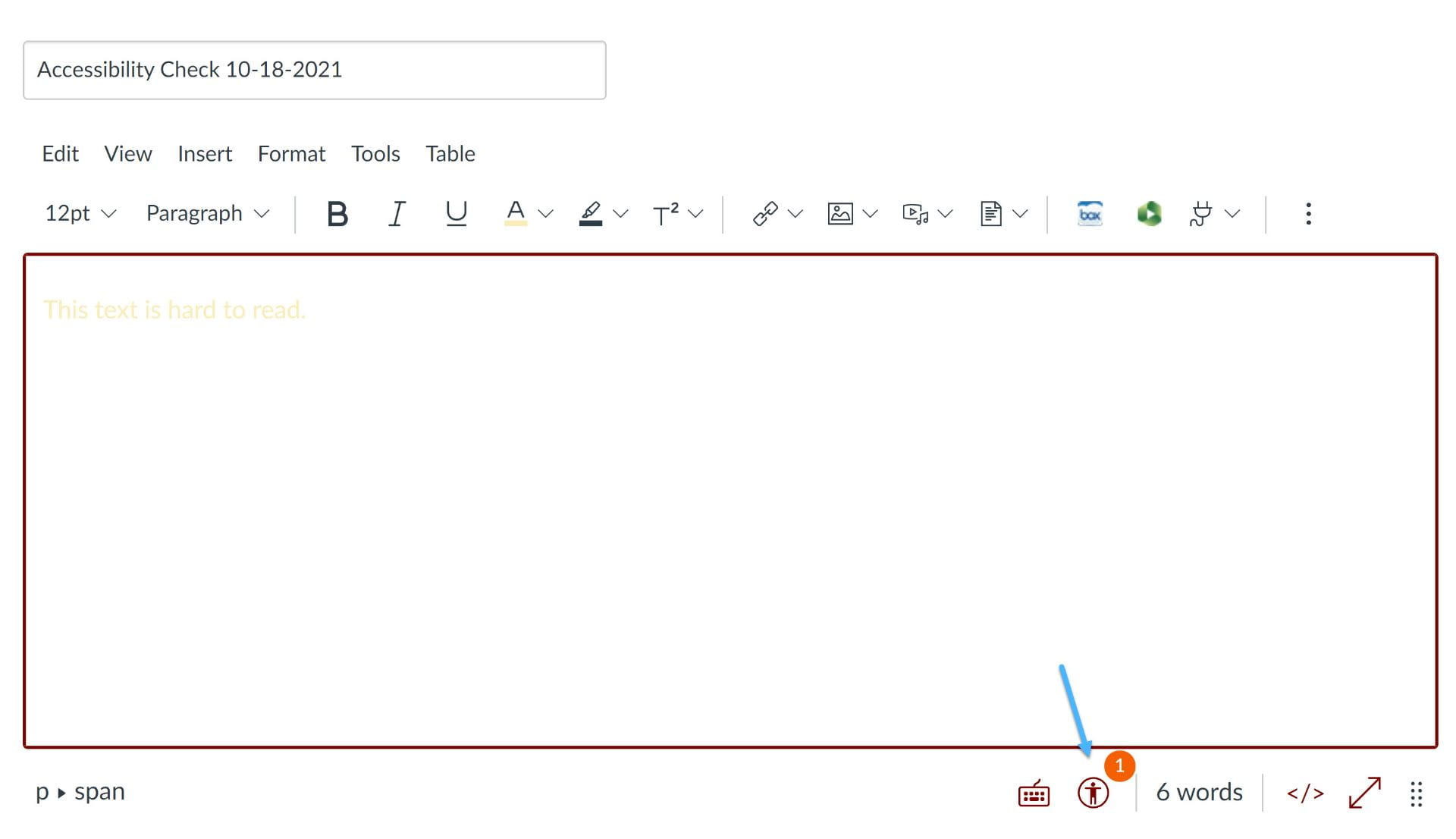
Accessibility Indicator in Rich Content Editor
When you click the Accessibility icon to open the Accessibility Checker, Canvas will offer tips on how to remediate the issue(s) detected.
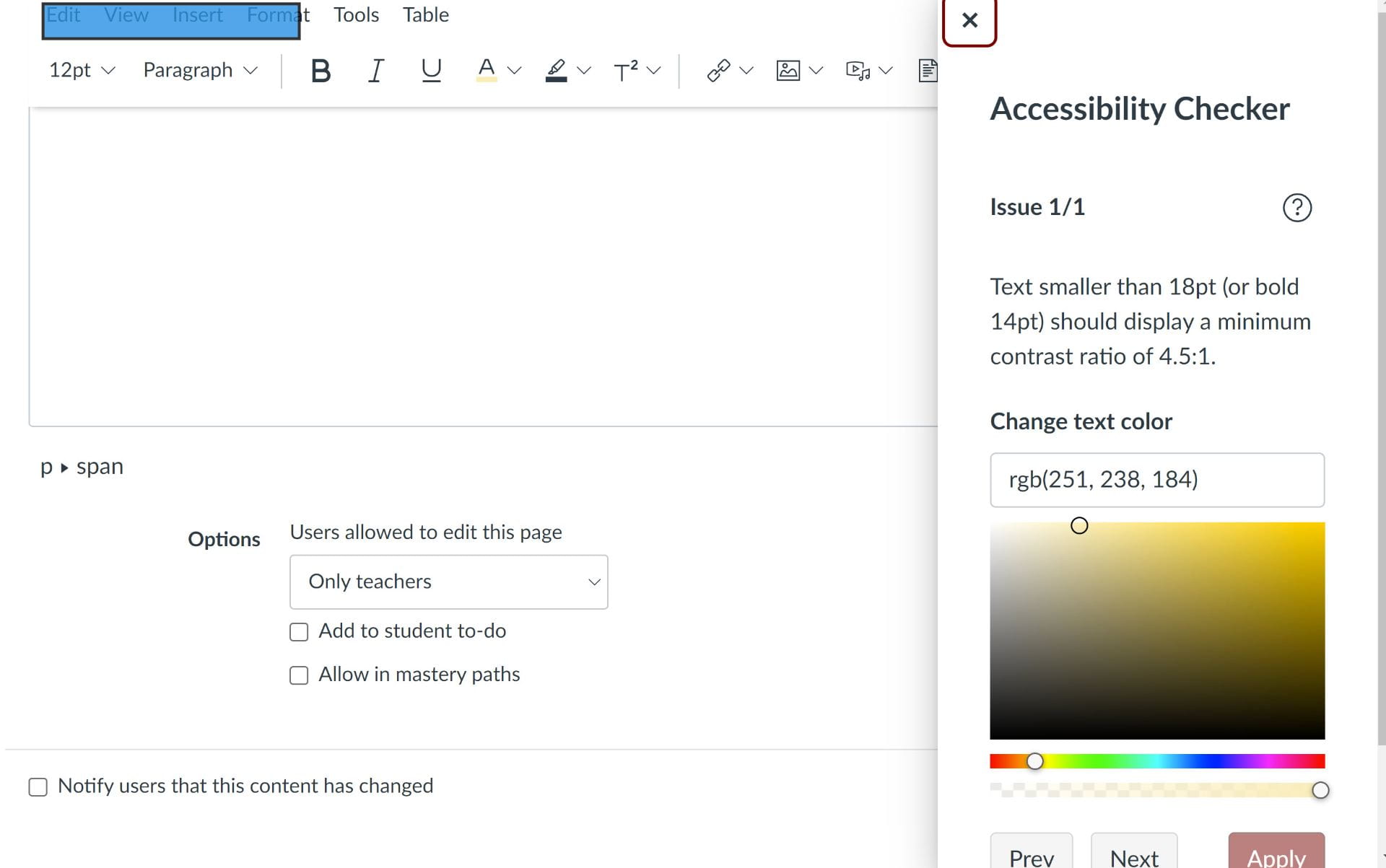
Accessibility Checker opened to display issues
For more information, please see Accessibility Checker Indicator Default Setting Adjustment in the October release notes.
Getting Help
If you have any questions about Canvas and its features, Academic Technology Solutions is here to help. We invite you to drop by our Office Hours or schedule a one-on-one consultation with us. For accessibility issues, we also invite you to contact the Center for Digital Accessibility with any questions you may have.