Have your instructors asked you to sign up for office hours or an appointment in Canvas?
This article will detail how to find available appointment times, reserve an appointment, add notes, and un-reserve your time.
To find appointments in Canvas, select the calendar icon from the left-most Canvas menu, then click Find Appointment. From the Select Course window, select the course for which you want to make an appointment, and click Submit.
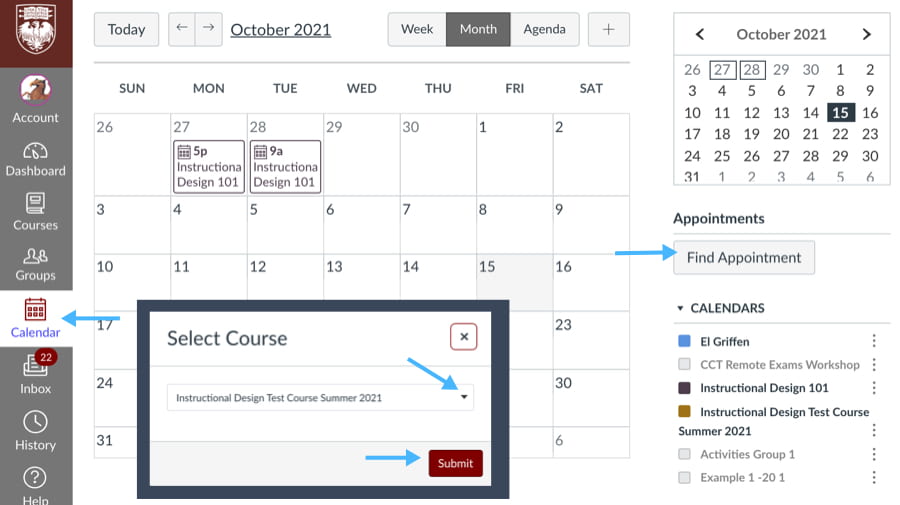
The available appointment times will appear on your calendar. Select your preferred time slot, add a comment if desired, and click Reserve.
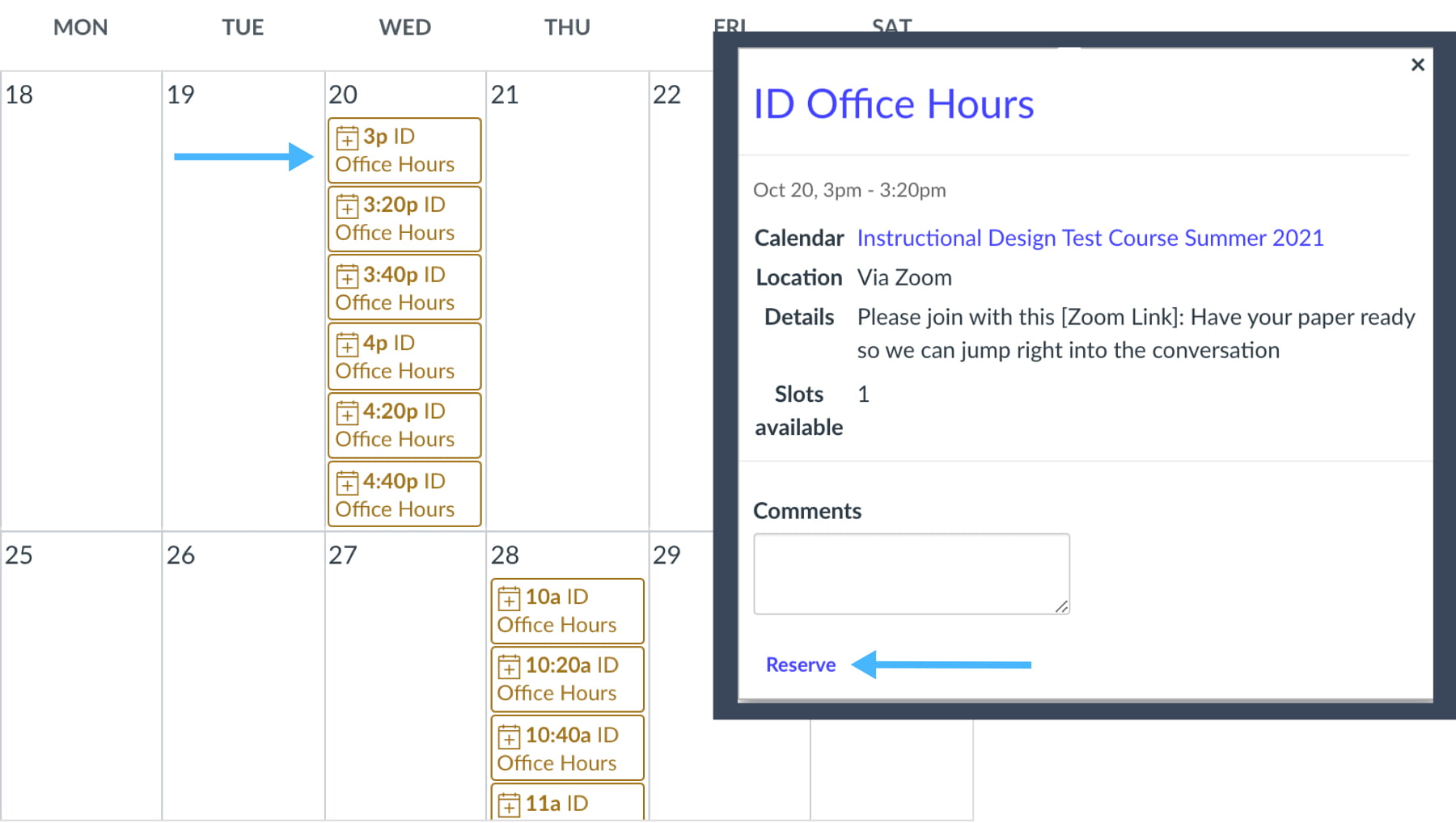
To remove the available appointments and only see your scheduled appointment, click the Close button under Appointments. To cancel your appointment, open your appointment and click Un-reserve.
For more guidance, watch this one-minute video, or review the Canvas Guide.
If you have any further questions, you can contact Canvas Support 24/7/365, by calling 844.334.6803, or using Live chat by clicking the Help button in the left navigation. For UChicago -specific questions, please email canvas@uchicago.edu.
(Featured Photo by Steve Johnson on Unsplash)
