In an attempt to make Student View more readily available to faculty and instructors, Canvas has changed the look and location of the Student View button. The button is now a small rectangle with a pair of eyeglasses; the explanatory “Student View” label has been removed.
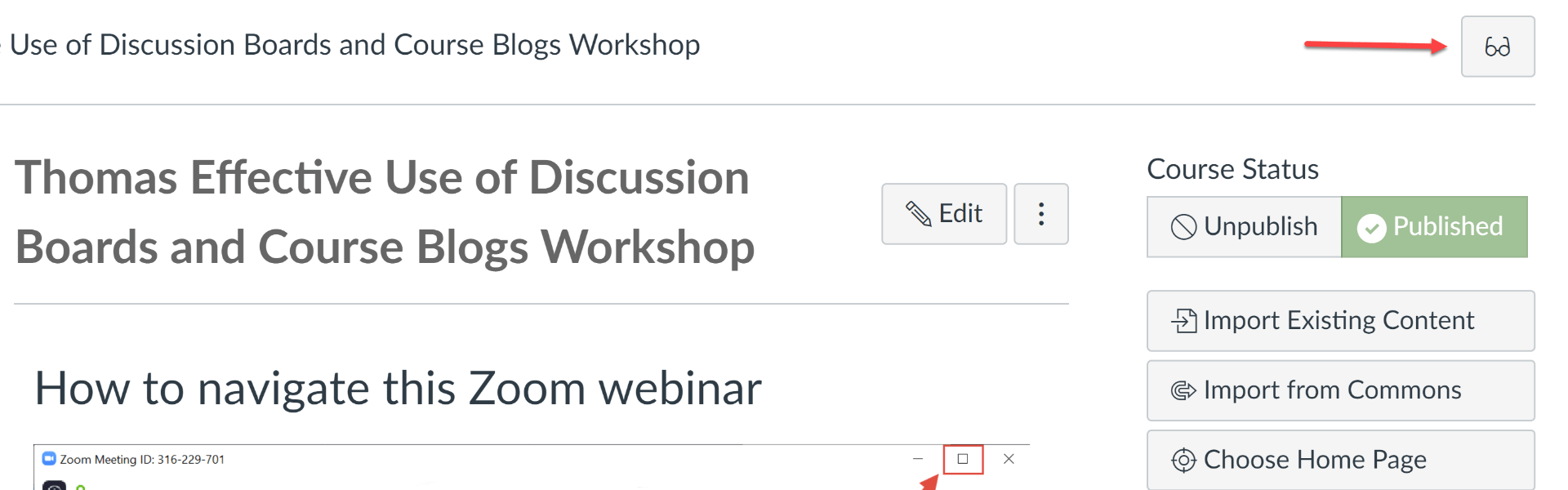
The button can be found at the top right corner of your screen on all pages that students can view, including Home, Announcements, Syllabus, Modules, Assignments, Discussions, and People. (Previously, faculty and instructors could only access Student View from either the Home page or Settings.)
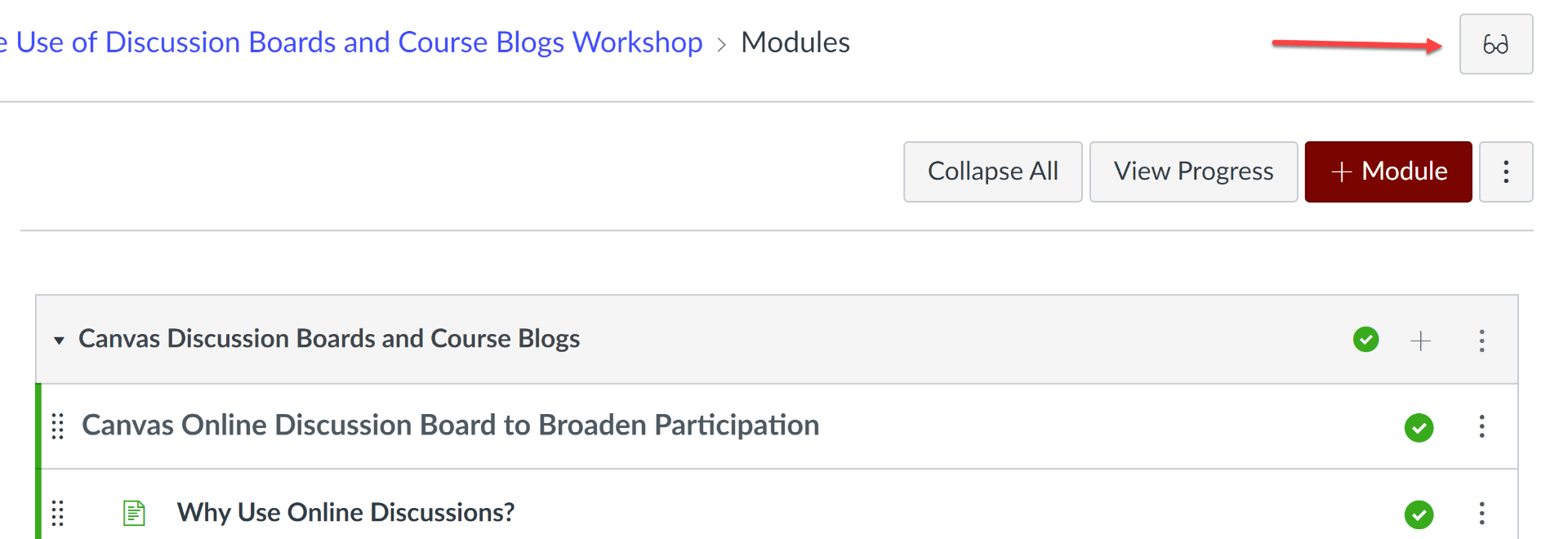
As before, clicking the button will allow you to see your course site through the eyes of a test student, in order to check the visibility of your course materials to your students.
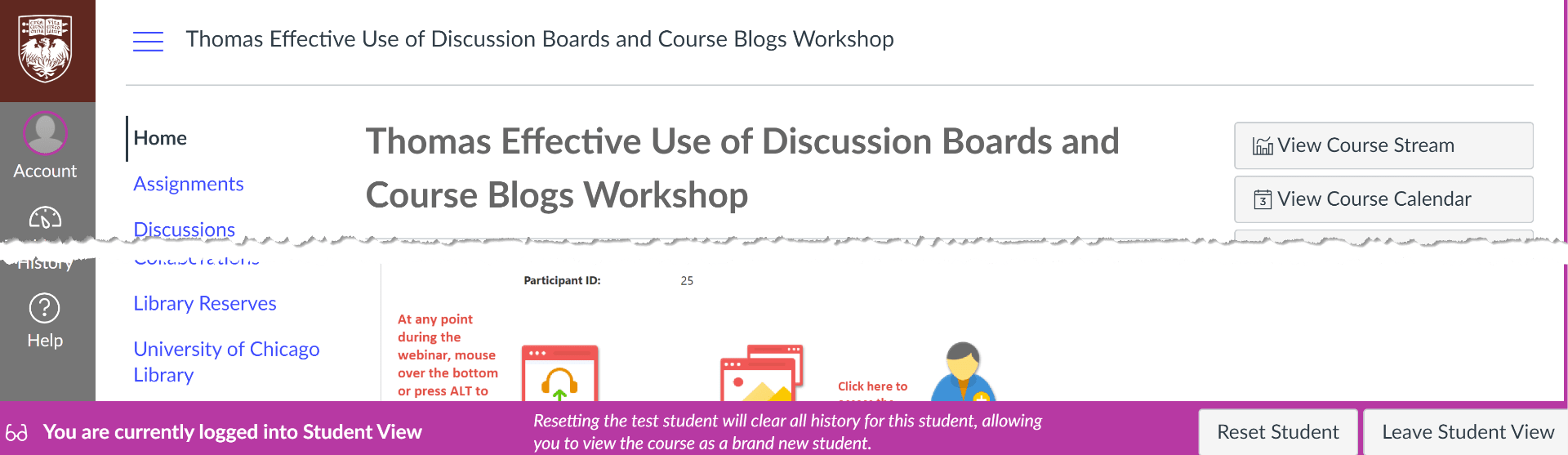
Note that you can also access Student View by going to Settings in your Canvas course navigation menu and clicking on the Student View item in the right-hand menu. Unlike the Student View button, this menu item remains unchanged, and it retains the “Student View” label.
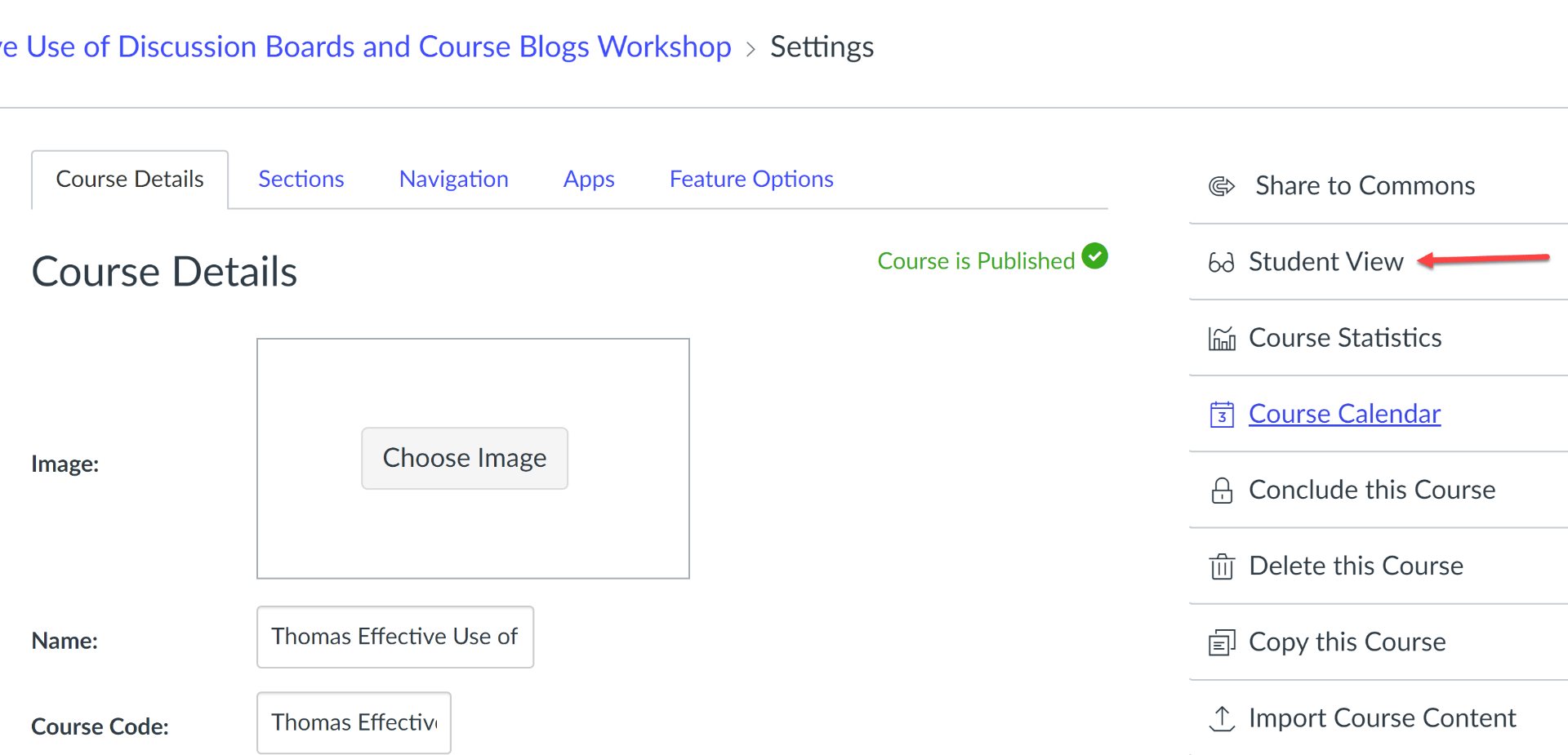
If you have any questions about Student View or other topics in Canvas, Academic Technology Solutions can help. Set up a consultation with us, or drop by our Virtual Office Hours.
