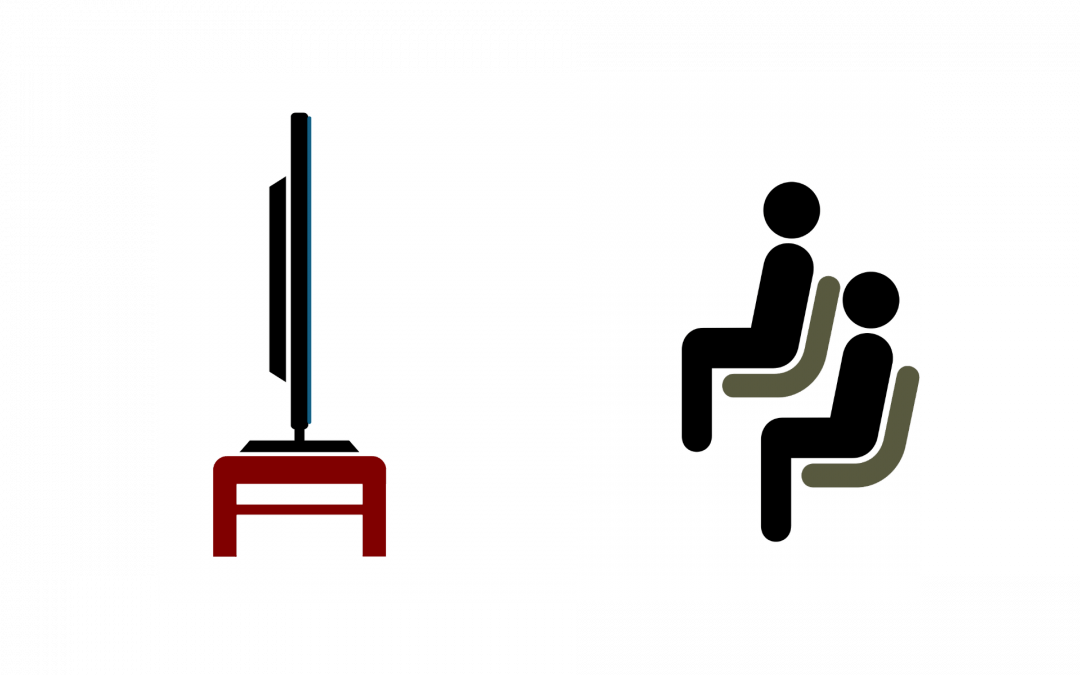Ever wondered how to connect with your students during a cold snap or treacherous weather conditions? Canvas has a built-in web conferencing tool (BigBlueButton) for remote collaboration, which is easy to set up and use. You can access this tool through the Conferences link in your Canvas course navigation menu; just click the maroon +Conference button to start a new conference.
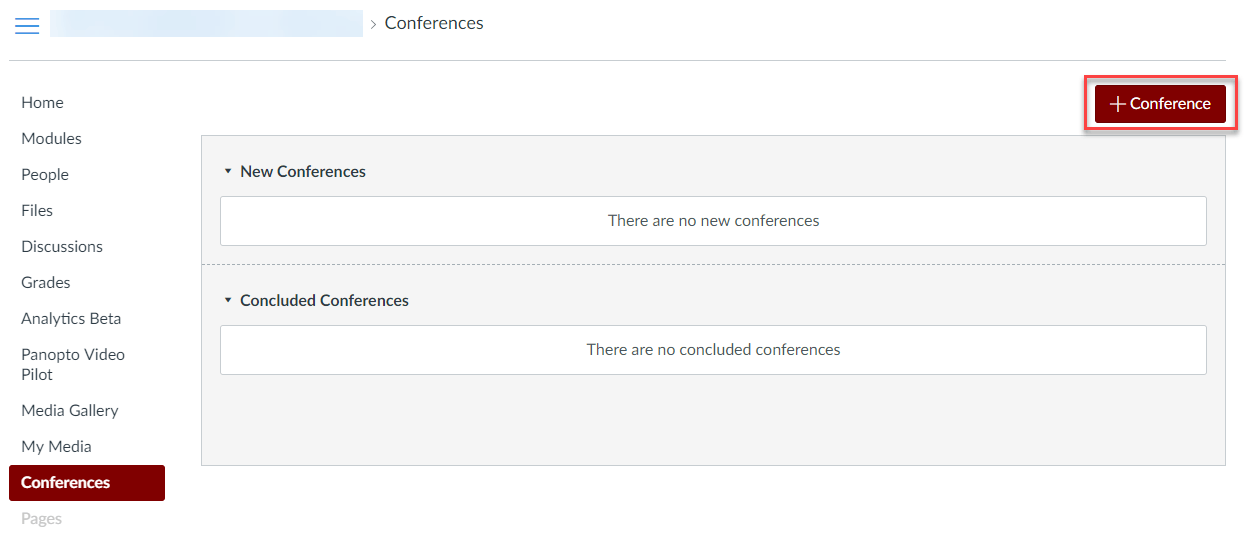
The Conferences tool within a Canvas course, with the +Conference button indicated
Use BigBlueButton to:
- Broadcast a live event or lecture to students who can’t be on-site.
- Connect with your students for online office hours or special study sessions designed for deeper engagement.
- Invite special guest speakers to your classroom by adding them as a student or observer to your course.
You can also record your conferences so students can view them at a later date. Note: Recordings are automatically deleted 14 days after the conference ends.
Conferences (BigBlueButton) makes it easy to conduct synchronous (real-time) lectures for all of the students in your course.
Further Resources and Getting Help
To learn more about using BigBlueButton, read our documentation on Web Conferencing in Canvas.
Also see Canvas’ documentation: What are Conferences?
If you need further assistance with video conferencing in Canvas, or if you have any other questions, Academic Technology Solutions is happy to help. You can attend one of our walk-in sessions held in the TechBar of the Regenstein Library (see our workshop schedule for upcoming sessions), or contact us to schedule a consultation.