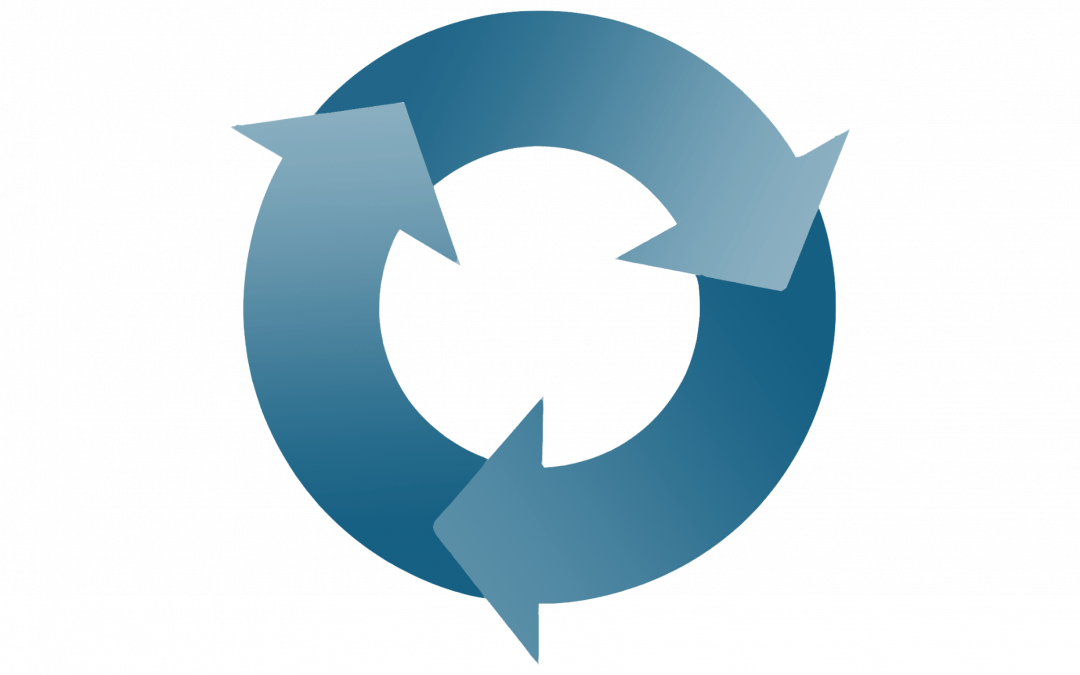Did you know that you can now rotate the page view when viewing a file in Canvas’ DocViewer tool? This feature allows instructors and students to manually rotate images and documents in DocViewer to allow easier viewing of files that were uploaded with a different image orientation. Instructors and students viewing documents in DocViewer can manually rotate a single page of content by clicking the Rotate button in the DocViewer Toolbar. The Rotate button rotates the current page clockwise by 90 degrees; this will not alter the orientation of the actual file.
DocViewer toolbar with Rotate button highlighted
DocViewer is used in several different places in Canvas — for example, when you click on a file link in the Files section of your course site, or when you click on the “preview” icon next to an attached file in an assignment prompt, discussion prompt, etc., this will open DocViewer. Please note that at this time DocViewer does not permit you to rotate student submissions that you are viewing in SpeedGrader.
Further Resources and Help
For more information on DocViewer, see Canvas Release: Canvas DocViewer.
If you need additional help using DocViewer or other Canvas features, or if you have any questions, Academic Technology Solutions is happy to help. You can attend one of our walk-in sessions held in the TechBar of the Regenstein Library (see our workshop schedule for upcoming sessions), or contact us to schedule a consultation.