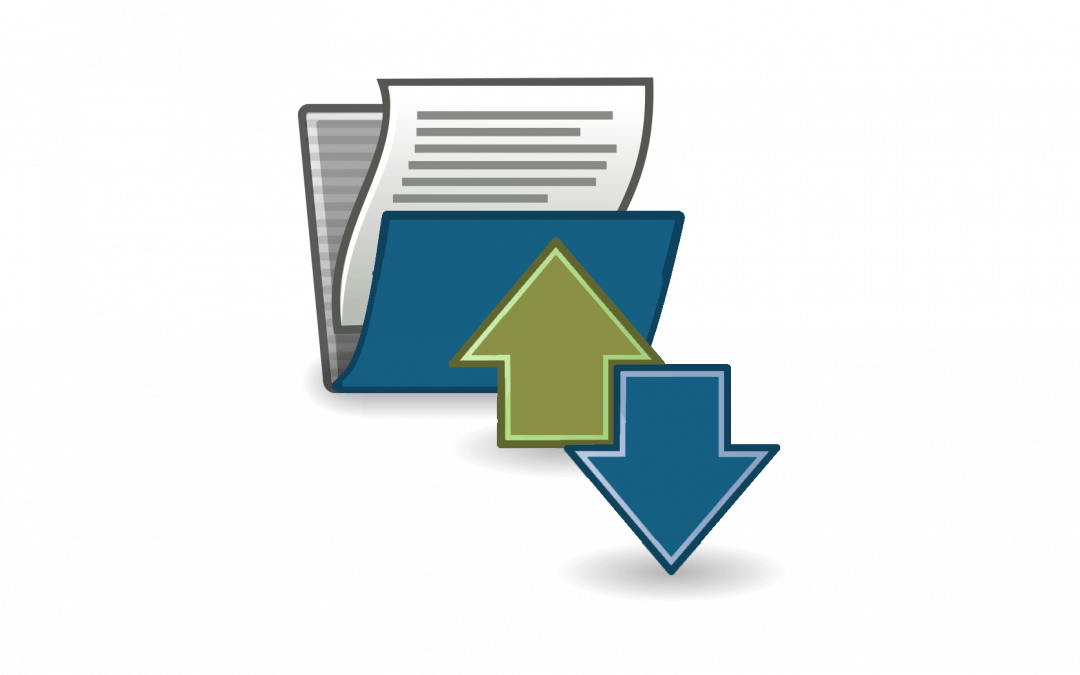When you’re setting up a new Canvas course site, you may want to reuse material from one or more courses you’ve already taught in Canvas. Fortunately, Canvas makes it easy to copy content from one course site to another, whether you want to copy an entire course or only certain course materials. Here are the basic steps for a course-to-course copy:
- Create your new Canvas site.
- In the new site, go to Settings, then click Import Canvas Content in the right-hand menu.
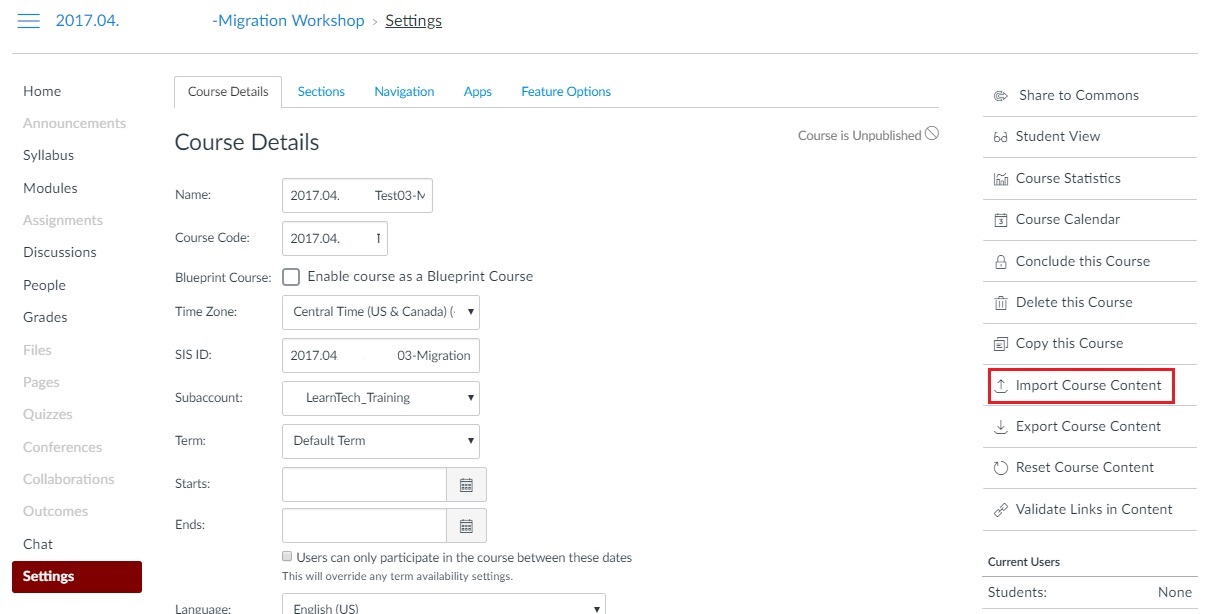
- Choose Copy a Canvas Course from the drop-down menu.
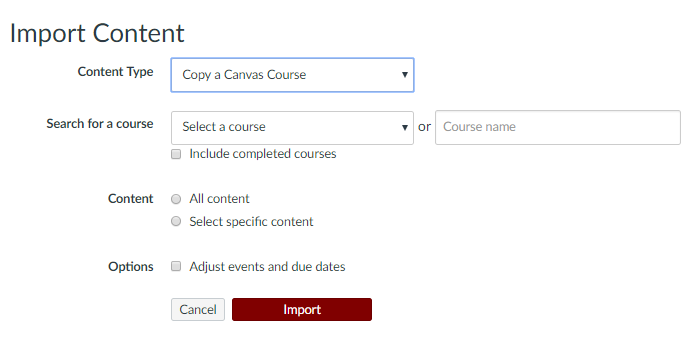
- Find the Canvas course you want to copy from, via the drop-down menu or search box.
- Choose whether you want to import All Content or Selected Content. You can also adjust the due dates of your assignments by checking the Adjust events and due dates box.
- Click Import.
- If you chose All Content, you’re done. If you chose Selected Content, you can now pick which content you want to import before completing the import process.
- Review any issues that may have come up during the import process.
- If you have Panopto videos that are more than 13 months old, be sure to retrieve them from the Panopto archive.
For a detailed, step-by-step guide to content migration within Canvas, see ATS’ documentation on copying between Canvas sites.