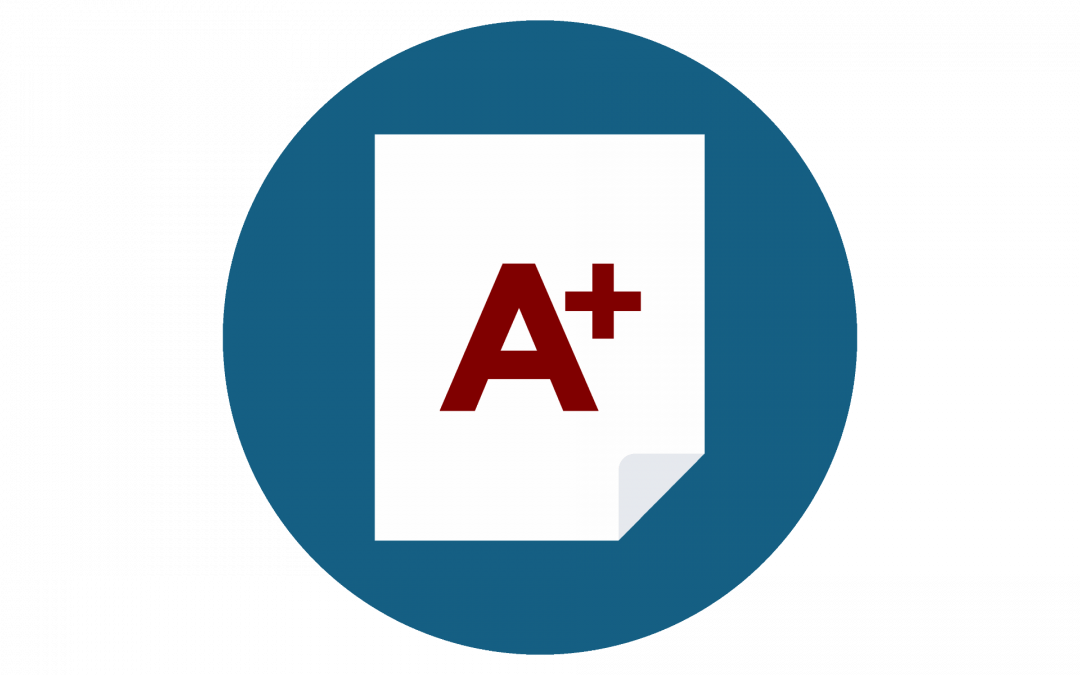Grading assignments is often one of the most time-consuming aspects of teaching. When an instructor has many lengthy assignments to grade in a short span of time, it can be difficult to leave helpful and thorough comments on each. A November 2017 article in the Chronicle of Higher Education offers three suggestions to streamline the grading process and improve feedback to students: pre-term calendaring, to spread out assignment due dates when an instructor is teaching multiple courses; rubrics given to students as part of the instructions for an assignment; and audio/video comments, in place of traditional text comments. In this post, we will see how instructors can use Canvas’ built-in functionality to implement these grading suggestions in their courses.
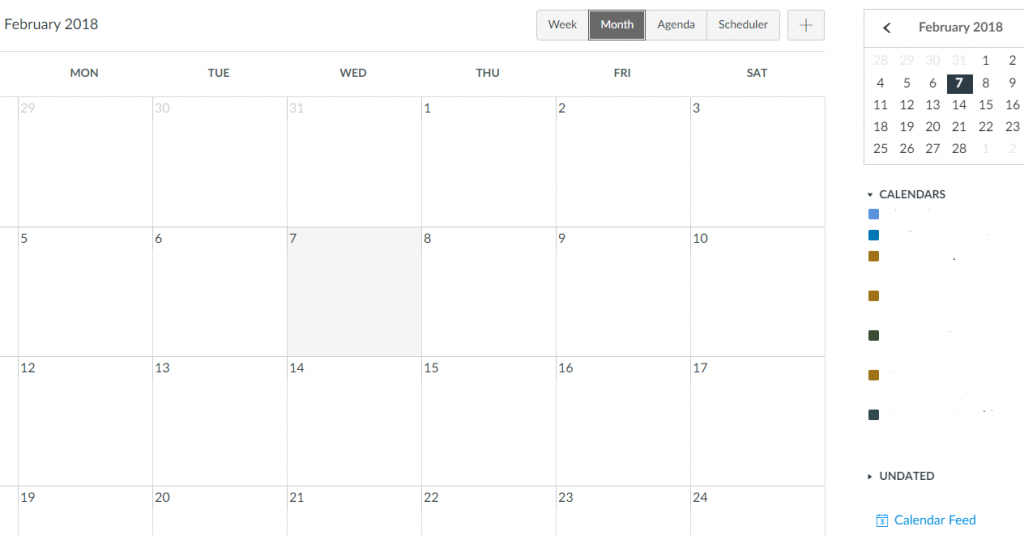 Pre-term calendaring: When instructors stagger due dates for major assignments in their various courses, they can give greater time and attention to each assignment. The Canvas Calendar is an easy way to do this. When you add a graded assignment with a due date to any Canvas course you are teaching, it will automatically be added to your Calendar. Using the Weekly or Monthly view, you can identify dates on which multiple assignments from different courses will come due and adjust the due dates to prevent a logjam. You can also update an assignment’s due date by using drag-and-drop to move it to a new date in Calendar View.
Pre-term calendaring: When instructors stagger due dates for major assignments in their various courses, they can give greater time and attention to each assignment. The Canvas Calendar is an easy way to do this. When you add a graded assignment with a due date to any Canvas course you are teaching, it will automatically be added to your Calendar. Using the Weekly or Monthly view, you can identify dates on which multiple assignments from different courses will come due and adjust the due dates to prevent a logjam. You can also update an assignment’s due date by using drag-and-drop to move it to a new date in Calendar View.
For further information, see the Canvas introduction to the Calendar.
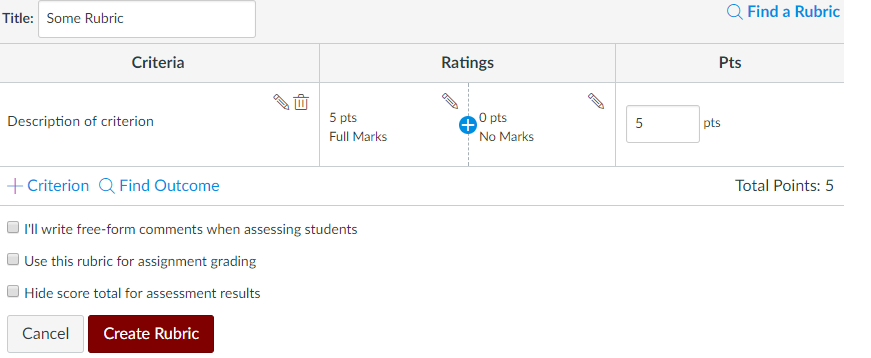 Rubrics: Providing students with a grading rubric as part of an assignment can help to remove ambiguity and clarify the assignment’s objectives, leading to better and more consistent student work. In Canvas, you can attach a rubric to any assignment you create, specify one or more grading criteria, and set a range of point values for each.
Rubrics: Providing students with a grading rubric as part of an assignment can help to remove ambiguity and clarify the assignment’s objectives, leading to better and more consistent student work. In Canvas, you can attach a rubric to any assignment you create, specify one or more grading criteria, and set a range of point values for each.
For further information, see the Canvas introduction to Rubrics.
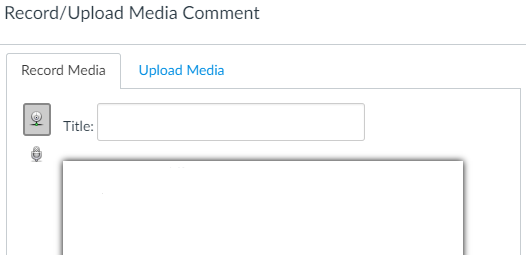 Audio/video comments: Students often find audio/video comments more engaging and helpful than text comments. With the Speedgrader application in Canvas, you can attach an audio or video comment to an assignment as you grade it. You can either record the comments directly in Canvas (Flash required) or upload an audio/video file from your computer.
Audio/video comments: Students often find audio/video comments more engaging and helpful than text comments. With the Speedgrader application in Canvas, you can attach an audio or video comment to an assignment as you grade it. You can either record the comments directly in Canvas (Flash required) or upload an audio/video file from your computer.
For further information, see the Canvas introduction to SpeedGrader.