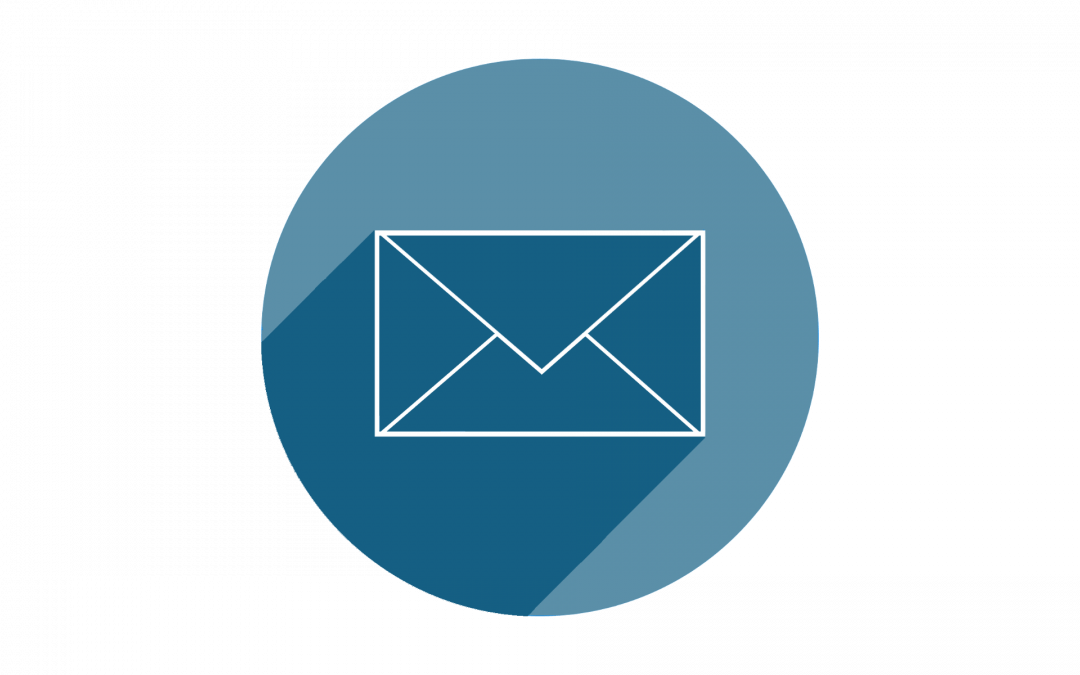Canvas offers multiple built-in tools that instructors can use when communicating with their students. Each has its own strengths and particular situations to which it is well-suited.
Email/Conversations
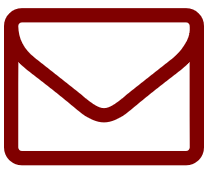 When you wish to communicate privately with students, you can use Canvas’ native email tool, called Conversations. This is accessible through your global Inbox (in the gray global Canvas navigation menu). Compose a message using the quill pen icon; choose the addressee by selecting the appropriate course from the Select course drop-down menu and then clicking on the address book icon. Conversations allows you to email an entire class, student groups, or individual students.
When you wish to communicate privately with students, you can use Canvas’ native email tool, called Conversations. This is accessible through your global Inbox (in the gray global Canvas navigation menu). Compose a message using the quill pen icon; choose the addressee by selecting the appropriate course from the Select course drop-down menu and then clicking on the address book icon. Conversations allows you to email an entire class, student groups, or individual students.
Announcements
 When you wish to make public announcements to an entire class, you can use the course-specific Announcements tool (in the course navigation menu). To create a new announcement, simply click the maroon +Announcement button. This tool also allows you to attach files to your announcements, or even record and post audio/video announcements. When you are finished, click the maroon Save button. All enrolled students will receive notifications when you publish an announcement. You can delay posting of an announcement until later by choosing Delay posting before saving the announcement.
When you wish to make public announcements to an entire class, you can use the course-specific Announcements tool (in the course navigation menu). To create a new announcement, simply click the maroon +Announcement button. This tool also allows you to attach files to your announcements, or even record and post audio/video announcements. When you are finished, click the maroon Save button. All enrolled students will receive notifications when you publish an announcement. You can delay posting of an announcement until later by choosing Delay posting before saving the announcement.
Chat
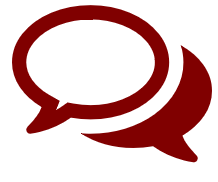 There is also a course-specific Chat tool, which serves as Canvas’ native instant messaging system. Chat is public, and allows real-time communication between the instructor and any students in the chat room. It can be turned off in Settings if you do not wish to use it.
There is also a course-specific Chat tool, which serves as Canvas’ native instant messaging system. Chat is public, and allows real-time communication between the instructor and any students in the chat room. It can be turned off in Settings if you do not wish to use it.
Web Conferencing
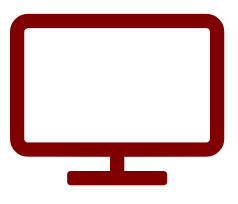 Conferencing is a course-specific tool for hosting web conferences. You can use it to hold remote office hours or host class sessions when a face-to-face meeting is impossible. You can learn more about this tool in our Web Conferencing in Canvas workshop: see courses.uchicago.edu/workshop-schedule/workshop-description.
Conferencing is a course-specific tool for hosting web conferences. You can use it to hold remote office hours or host class sessions when a face-to-face meeting is impossible. You can learn more about this tool in our Web Conferencing in Canvas workshop: see courses.uchicago.edu/workshop-schedule/workshop-description.
For detailed, step-by-step guidance on how to use email and other communication tools in Canvas, see our documentation on Communicating with Students in Canvas.