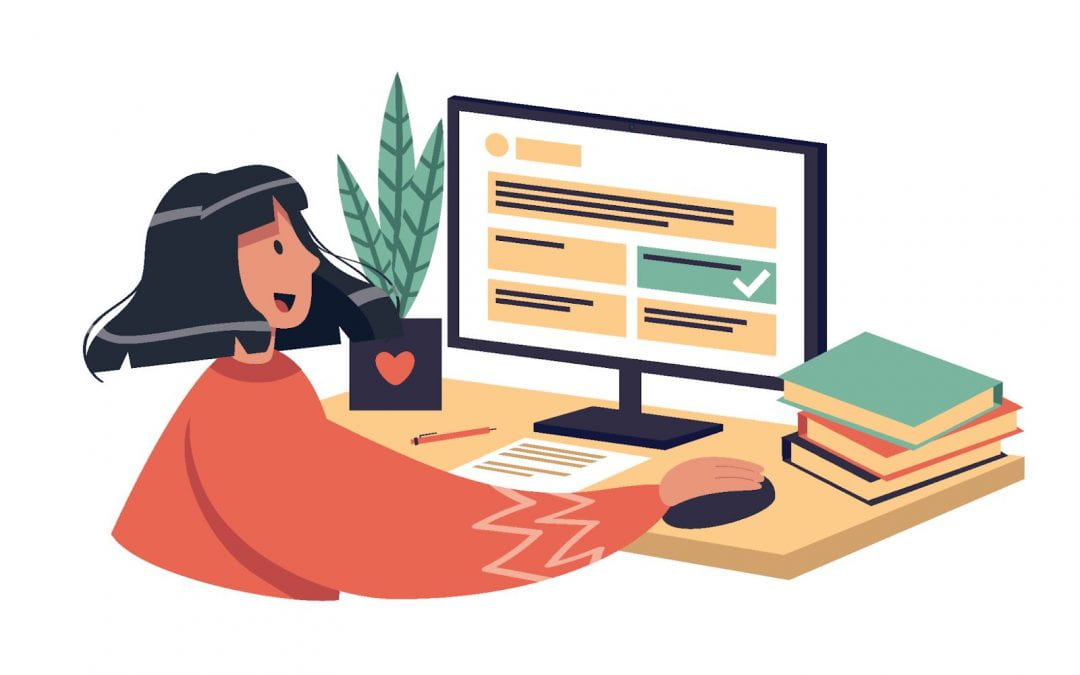Online quizzes can be a good way to help students assess their learning. Faculty and instructors can now choose from two different options–Canvas Quizzes and Gradescope’s online quizzing tool, which the company calls “Online Assignments”.
Though their functions and features largely overlap, there are significant differences that render them suitable for different purposes. This blog post will survey the various features of Canvas Quizzes and Gradescope Online Assignments to help instructors choose between the two tools.
If you teach a class in the Humanities or Social Sciences, Canvas Quizzes would be an ideal choice for creating small, low-stakes assessments. Canvas supports eleven question types, and you can quickly create a wide range of auto-graded questions to test students’ understanding of the course materials. Canvas’ support of question banks means that instructors can randomize and reuse questions and save questions from the current quiz for future reference.
However, if you need to make extensive use of LaTex or develop questions with sub-questions, you should choose Gradescope Online Assignments. Compared to Canvas, Gradescope offers better support for LaTex and Markdown to write formulas and equations and format the question text. As you add questions, you can preview the quiz on the right side of the screen. Gradescope Online Assignments allows the use of rubrics for each question and its sub-questions. You can even change rubrics on the fly, and Gradescope Online Assignments will automatically apply the changes to the graded questions.
Canvas Quizzes vs. Gradescope Online Assignments
Canvas Quizzes is native to Canvas and therefore fully integrated with other Canvas features like Speedgrader and Gradebook. Not only can the instructor create, deliver, and grade quizzes within Canvas, but s/he can also publish grades, review quiz result statistics, and communicate with students on the same platform.
Canvas Quizzes offers two types of quiz options that serve multiple pedagogical goals: ungraded practice quizzes, whose scores do not count towards students’ final grades, and graded quizzes for conducting low-stakes, summative assessments.
In terms of user-friendliness, Canvas Quizzes has a clear interface with intuitive features for creating and editing questions. It currently supports 11 question types: multiple choice, true/false, fill in the blank, fill in multiple blanks, multiple answers, multiple dropdowns, matching, numerical answer, formula question, essay question, and file upload question. Canvas Quizzes supports the Rich Content Editor, with which the instructor can insert multimedia (images, video, URLs, and links to other Canvas materials) in question stems.
With Canvas Quizzes, the instructor can take advantage of the advanced feature of Question Groups to randomize questions within a quiz. Additionally, instead of creating individual questions from scratch, you can import questions from existing Question Banks from previous courses. This process is, of course, reversible: the instructor can save new questions to a question bank for future reuse.
Compared to Gradescope, Canvas Quizzes makes it easier to moderate online quizzes because it is native to Canvas and has direct access to the student roster. The instructor can assign quizzes to a section within a class or allow a student an extra attempt. Canvas Quizzes also facilitates the calculation of grades by keeping the highest/most recent/average score for a quiz that allows multiple attempts.
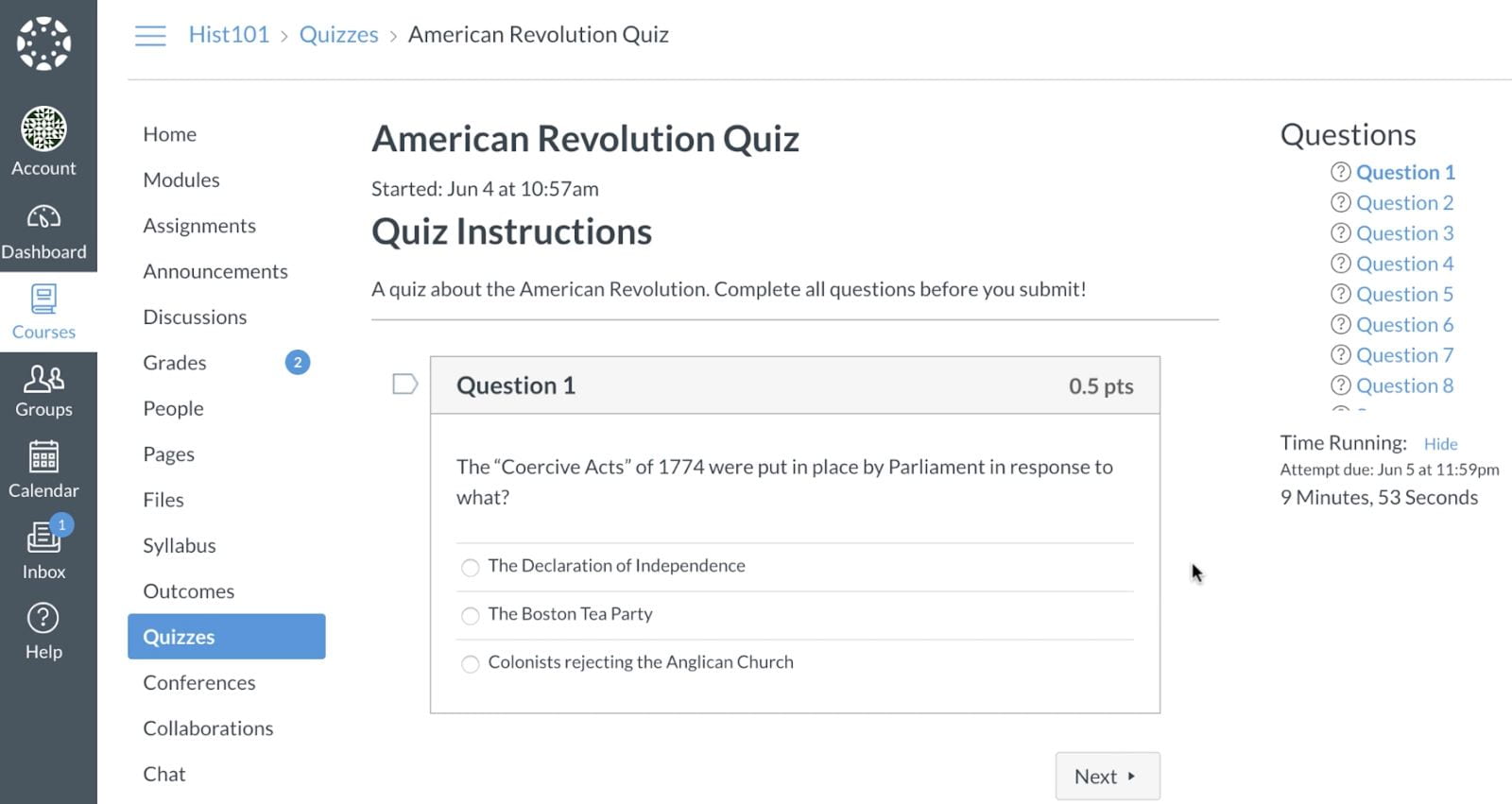
In contrast, Gradescope is a third-party tool that was originally conceived to facilitate grading paper-based assignments digitally. Online Assignments is the equivalent of Canvas Quizzes in Gradescope, and is an additional feature that allows instructors to create and grade fully online quizzes while utilizing Gradescope’s well-developed rubrics tool. Gradescope is integrated with Canvas; after enabling it in the course navigation, instructors can sync student rosters and sync grades for each item manually. In addition, the instructor needs to send out invitation links to students.
Gradescope Online Assignments supports fewer question types than Canvas Quizzes. The instructor can employ its question creation options to create the following types of questions: multiple choice, fill in the blank, fill in multiple blanks, multiple answers, numerical answer, short answer, essay question, and file upload question. Neither Question Groups nor Question Banks is available for Gradescope Online Assignments. Alternatively, the tool offers the option to add sub-questions to a stem question, which makes it easier to award partial credit to students. This feature may prove to be particularly useful for STEM classes.
Gradescope Online Assignments supports coding directly in lieu of using a graphical interface to create an online quiz. In Canvas Quizzes, instructors fill in a template for each question type using the Rich Text Editor; the process of creating a quiz question in Gradescope Online Assignments, on the other hand, is similar to playing with Lego bricks/coding. To provide a visual aid, the question creation interface is bisected so that you can preview the questions on the right side of your screen as you edit questions. This live preview feature is not available for Canvas Quizzes, where an instructor must first finish editing all the questions and then review them in a batch. Nevertheless, Canvas Quizzes allows you to preview and test quiz questions and settings from a student’s perspective.
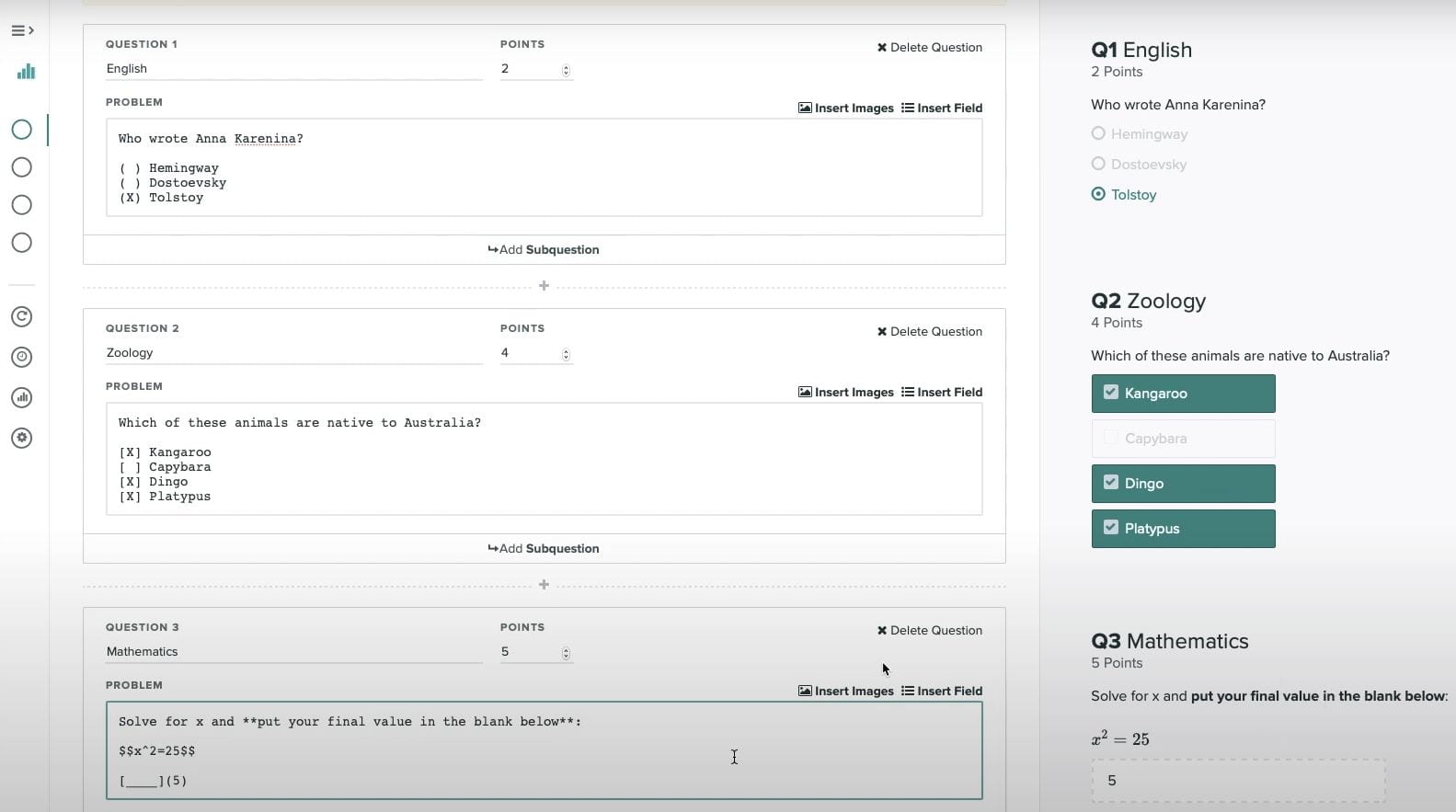
The range of quiz moderation and delivery options provided by Gradescope Online Assignments largely overlaps with that of Canvas Quizzes. The instructor can set availability dates and time limits for online quizzes and allow multiple attempts in both cases.
Canvas Quizzes vs. Gradescope Online Quizzes Feature Comparison Chart
| Feature | Canvas Quizzes | Gradescope Online Quizzes |
| Supported by ATS | ✅ Yes | ✅Yes |
| User support and documentation | ✅Yes | ✅Yes |
| Integration with Canvas | ✅Yes | ✅Yes
Needs to manually sync roster and grades |
| Supported assessment types | Graded quiz
Ungraded practice quiz Graded survey Ungraded survey |
Graded quiz |
| Question banks | ✅Yes | Not available |
| Randomize questions | ✅Yes | Not available |
| Restrictions | ✅Supported
(Require access code & Filter IP addresses) |
Not available |
| Assign to different sections | ✅Yes | ✅Yes |
| Set time limit and due date | ✅Yes | ✅Yes |
| Allow multiple attempts | ✅Yes | ✅Yes |
| Supported question types | Multiple choice
True/False Fill in the blank Fill in multiple blanks Multiple answers Multiple drop-downs Matching Numerical answer Formula question Essay question File upload question |
Multiple choice
Fill in the blank Fill in multiple blanks Multiple answers Numerical answer Essay question File upload question |
| Question stem editing | Insert image
Insert video Insert URL link Link to other Canvas materials |
Insert image
Insert URL link |
| Answer choice editing | Insert image
Insert video Insert URL link |
Insert image (through file upload enabled by the instructor)
Insert video (through file upload enabled by the instructor) Insert URL link |
| Question groups | ✅Yes | Not available |
| Sub-questions | Not available | ✅Yes |
| Allow multiple attempts | ✅Yes | ✅Yes |
| Integration with Proctorio | ✅Yes | Not available |
| Moderated grading | ✅Yes | ✅Yes
(Through Canvas Assignments) |
| Fudge points | ✅Yes | ✅Yes |
| Grade with rubrics | ✅
Import rubrics |
✅
Import rubrics Use rubrics for each question Change rubrics on the fly Apply changed rubrics to graded questions |
| Comments | ✅
Text comment Multimedia comment |
✅
Text comment |
| Grade publication | Publish grades individually
Publish grades all at once |
Publish grades all at once |
| Communication with students | Message students based on their grades
Email students |
Email students |
| Student access | View grades and comments | View grades and comments
View statistics Download graded quizzes |
| Quiz statistics | General statistics (minimum, median, maximum, mean, standard deviation)
Statistics by question |
General statistics (minimum, maximum, mean, standard deviation)
Statistics by question Statistics by tag/concepts |
| Request for regrade | Not available | ✅Yes |
| Fees | No cost to instructors and students | No cost to instructors and students |
Further resources and getting help
Academic Technology Solutions (ATS) supports the use of both Canvas Quizzes and Gradescope Online Assignments for academic purposes. If you have additional questions or need extra help choosing between these two tools, our colleagues at Academic Technology Solutions are happy to have a consultation with you. To set up a consultation, please contact ATS.
Proctorio is currently in pilot at the University of Chicago and requires faculty to purchase student licenses per test instance. If you would like to use it for exam proctoring, please fill out the Proctorio Contact Form.
Resources for Canvas Quizzes
- ATS’s complete guide to Canvas online quizzes and surveys
- ATS Canvas online quizzes and surveys workshop: Link to register / workshop recording
- Canvas guides to Quizzes
- Quizzes overview
- Leverage Canvas Quizzes to Gain Active Learning Class Time
Resources for Gradescope Online Assignments
- Use Gradescope via Canvas (Faculty)
- Use Gradescope via Canvas (Students)
- Gradescope’s Get Started page
- Gradescope’s Video Tutorials: Create an Online Assignment and Submit an Online Assignment
- Gradescope’s Online Assignments article
(Hero Image courtesy Shutterstock.com)